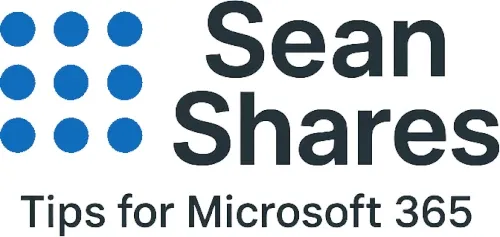Why Does SharePoint Say I Modified a File?
If you use Microsoft 365 regularly, you may have noticed in SharePoint or OneDrive that it says you last modified a file even when you are certain you did not. This can cause confusion, especially when collaborating with a team and trying to track real changes.
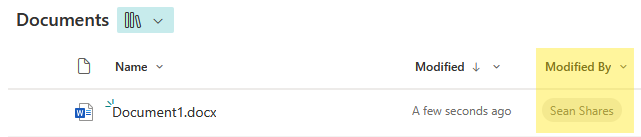
In this post, we will look at why SharePoint might show you as the person who modified a file, what is happening behind the scenes, and how you can avoid unnecessary version changes.
Common Reasons SharePoint Shows You Modified a File
1. Background Syncing with OneDrive
It's possible that you have synced your SharePoint files from a SharePoint site with your desktop files through the OneDrive desktop app. When your files are synced with the OneDrive desktop app, small background actions can trigger a “modification.” Examples include:
- Making modifications to your desktop file, they would then sync to the SharePoint file through your OneDrive app.
- OneDrive re-uploading files after detecting a sync error.
- Metadata updates such as file attributes being refreshed.
- File indexing for search purposes.
2. Metadata or Property Changes
Even if you did not change the document content, adjustments to metadata (like updating the “Title” or “Tags” field) count as a modification. These changes update the file’s version history, and SharePoint lists you as the modifier.
3. Co-authoring and AutoSave in Office Apps
If the document is open in Word, Excel, or PowerPoint with AutoSave enabled, SharePoint may log small background saves. For example, adjusting zoom settings or switching between devices can sometimes cause SharePoint to register an update.
4. Workflow or Automation Updates
SharePoint flows or Power Automate processes might automatically edit or re-save files. Even though these processes are automated, SharePoint often records the last person who interacted with the file as the modifier.
5. Opening Files in Certain Apps
Opening a file in desktop applications, mobile apps, or third-party connectors can trigger behind-the-scenes updates. Sometimes simply previewing a document can refresh its metadata, leading to SharePoint recording a “modified” action.
How to Reduce Unnecessary “Modified By” Changes
- Check sync settings: Make sure your OneDrive sync client is updated and running smoothly. Also, check to see what SharePoint files are synced to your desktop through the OneDrive desktop app.
- Limit AutoSave: If you do not need real-time saving, disable AutoSave in Office apps.
- Review workflows: See if any Power Automate flows or retention rules are affecting files. You can check if you have any SharePoint connections for Power Automate at https://make.powerautomate.com
- Educate your team: Ensure your team understands that metadata and background processes can trigger modifications even without content edits.
FAQ: Why Does SharePoint Say I Modified a File?
Q: Does “Modified by me” always mean I changed the document’s content?
If you did not directly update the file by making changes to it, it could mean you updated the metadata, OneDrive re-synced the file, or a background process logged an edit under your name.
Q: Can SharePoint show the wrong person as the modifier?
SharePoint shows the last account that modified the file. In some cases, workflows or syncing issues may attribute the modification to you through the automation process.
Q: How can I check what actually changed?
Use Version History in SharePoint. This lets you see the exact changes made to a file and compare different versions.
Q: Will disabling AutoSave prevent false modifications?
It can reduce them, but not eliminate them completely. Background processes and sync activity may still cause updates.
Q: Can administrators fix this issue?
Admins can review audit logs for clues of where the update originated from. However, some level of background “modified” activity is expected in a collaborative cloud environment, especially if you are using the OneDrive sync client to sync your local files to the cloud.
Final Thoughts
When SharePoint says you modified a file, it does not always mean you actively edited it. Most of the time, it is the result of background syncing, metadata updates, or automated processes. By understanding how SharePoint tracks changes, you can reduce confusion and better manage version history across your team.