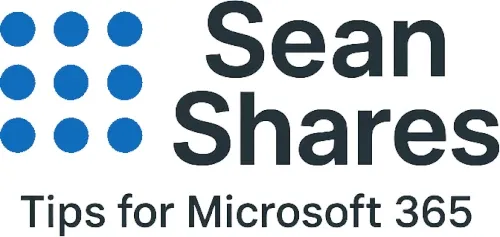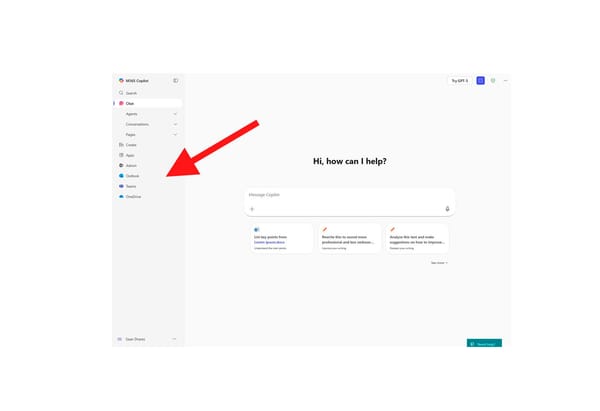How to Turn Off Microsoft Outlook Notifications
Microsoft Outlook notifications can quickly become distracting, especially if you receive a high volume of emails throughout the day. While notifications are helpful for staying updated, they can interrupt focus during work or personal time. Fortunately, Outlook provides several ways to manage or completely turn off notifications, whether you are using the desktop app, Outlook on the web, or the mobile app.
Turn Off Notifications in the Outlook Desktop App
- Open Outlook on your computer.
- Select File from the top menu, then click Settings.
- In the Outlook Settings window, choose General from the left pane.
- Now click Notifications in the middle pane
- Toggle the Notifications in Outlook option Off if you do not want to receive any Outlook notifications.
- If you just want to turn sounds off, click the drop down arrow and then uncheck the Allow notifications to play sounds box.
- The new settings will save automatically when you exit.
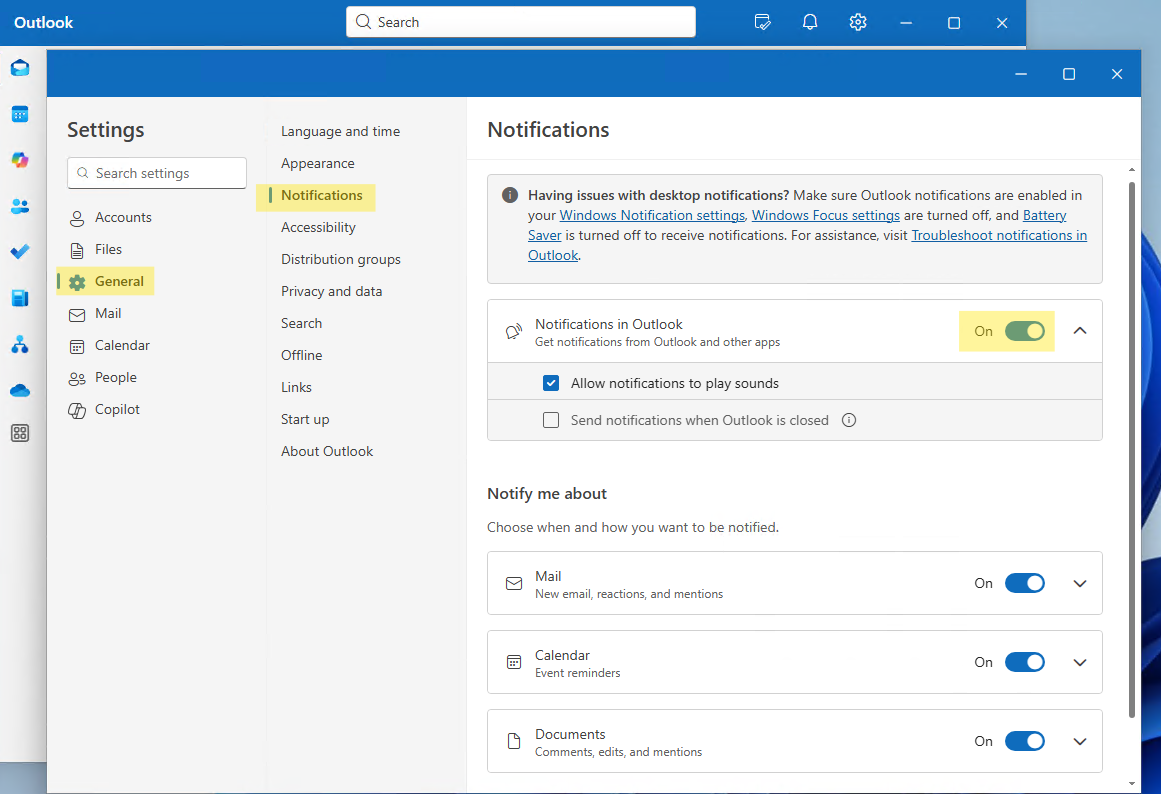
This will stop the desktop alerts and sounds for new messages. You can still check your inbox at your convenience without constant interruptions.
Turn Off Notifications in Outlook on the Web
- Sign in to Outlook on the web at outlook.office.com.
- Navigate to General > Notifications.
- Toggle off the notification options you no longer want, such as sounds, message notifications, or reminders.
- The new settings will save automatically.
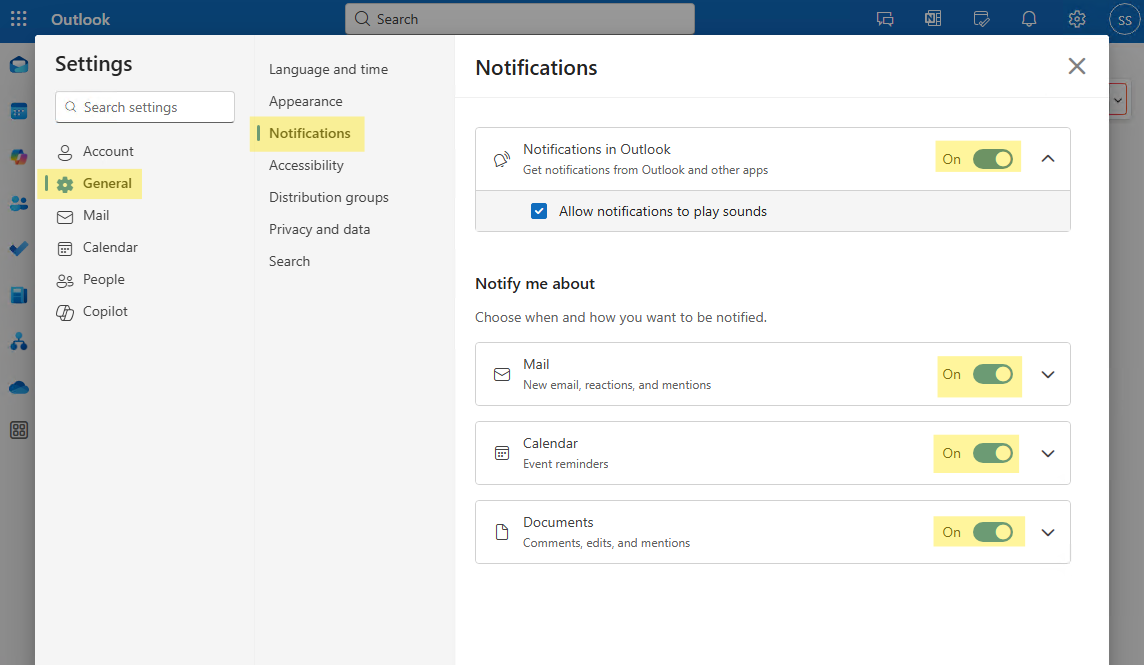
This ensures Outlook will no longer push notifications to your browser.
Turn Off Notifications in the Outlook Mobile App
- Open the Outlook app on your mobile device.
- Tap your profile icon in the top left corner, then select the gear icon for Settings.
- Under Quick Settings, choose Notifications.
- You can toggle the Allow Notifications setting off.
- Alternatively, you can also select the Do not disturb setting to only disable notifications for a set amount of time if you are out of office.
Managing Outlook notifications allows you to control when and how you are notified about incoming emails. Whether you turn them off completely or fine-tune which alerts you want to receive, these steps can help reduce distractions and improve productivity.