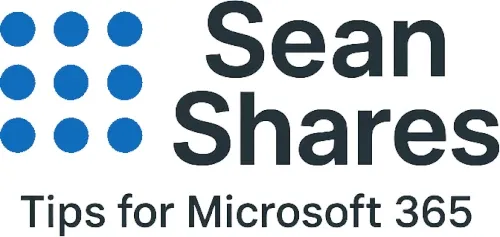How to Create a Calendar in Excel
Managing schedules, projects, or events becomes easier when you use a calendar that is both customizable and shareable. Microsoft Excel offers pre-built calendar templates that you can adapt to your personal or business needs. Whether you want to track deadlines, plan events, or organize a monthly routine, Excel calendar templates provide a quick and easy solution.
Why Use an Excel Calendar Template
Excel calendar templates save time because they are pre-formatted and ready to use. Instead of building a calendar from scratch, you can quickly download one and start entering your data. Key advantages include:
- Customization: Add color coding, formulas, or extra columns for notes.
- Flexibility: Use them for monthly, weekly, or yearly planning.
- Compatibility: Share the file across Microsoft 365, OneDrive, or email attachments.
- Automation: Integrate reminders, dropdowns, or conditional formatting.
How to Access Excel Calendar Templates
You can find templates directly within Excel:
- Open Microsoft Excel on your computer.
- From the home screen, select New.
- In the search bar, type Calendar.
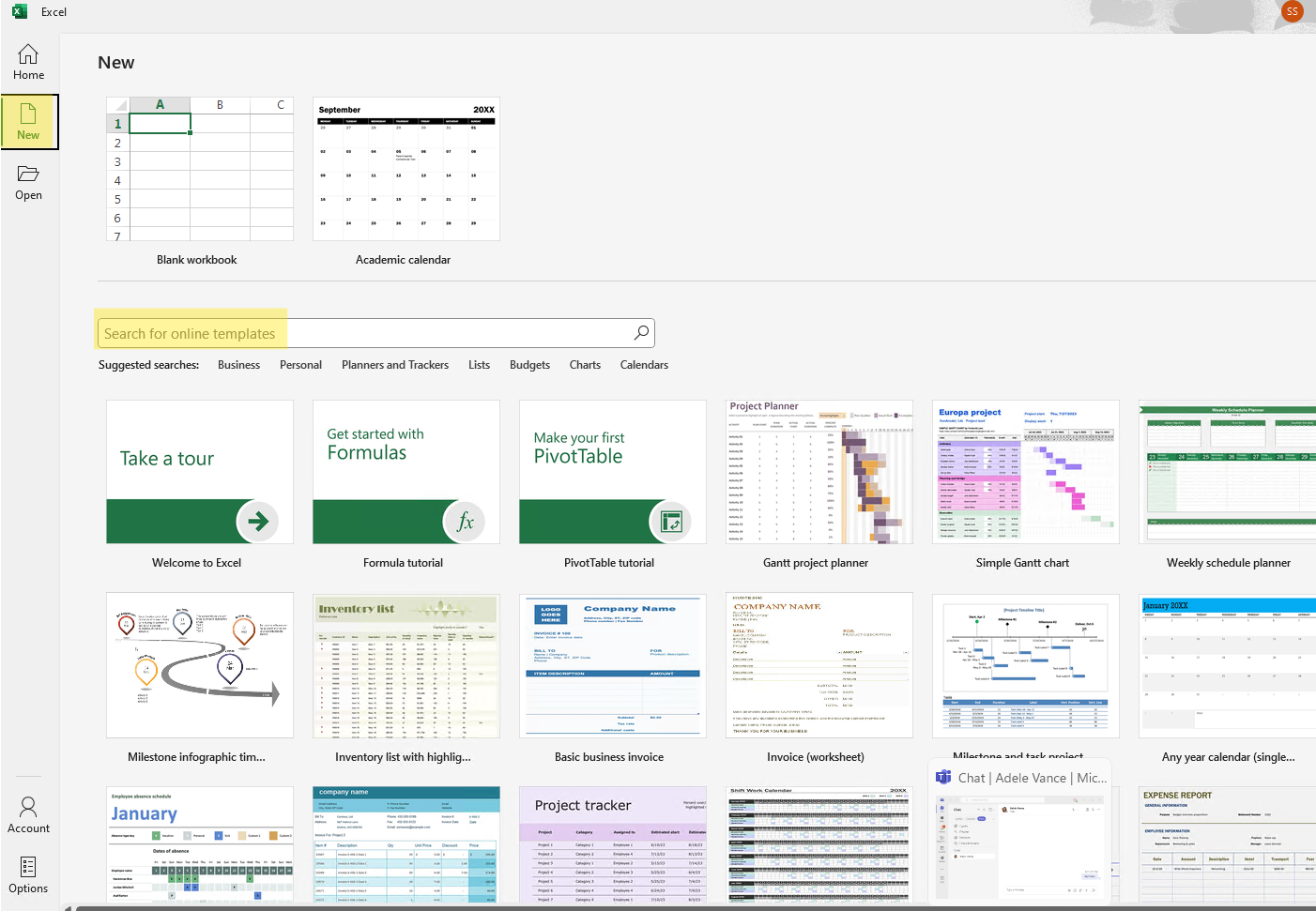
- Browse through the available templates such as monthly, yearly, or academic calendars.
- Select the one that matches your needs and click Create.
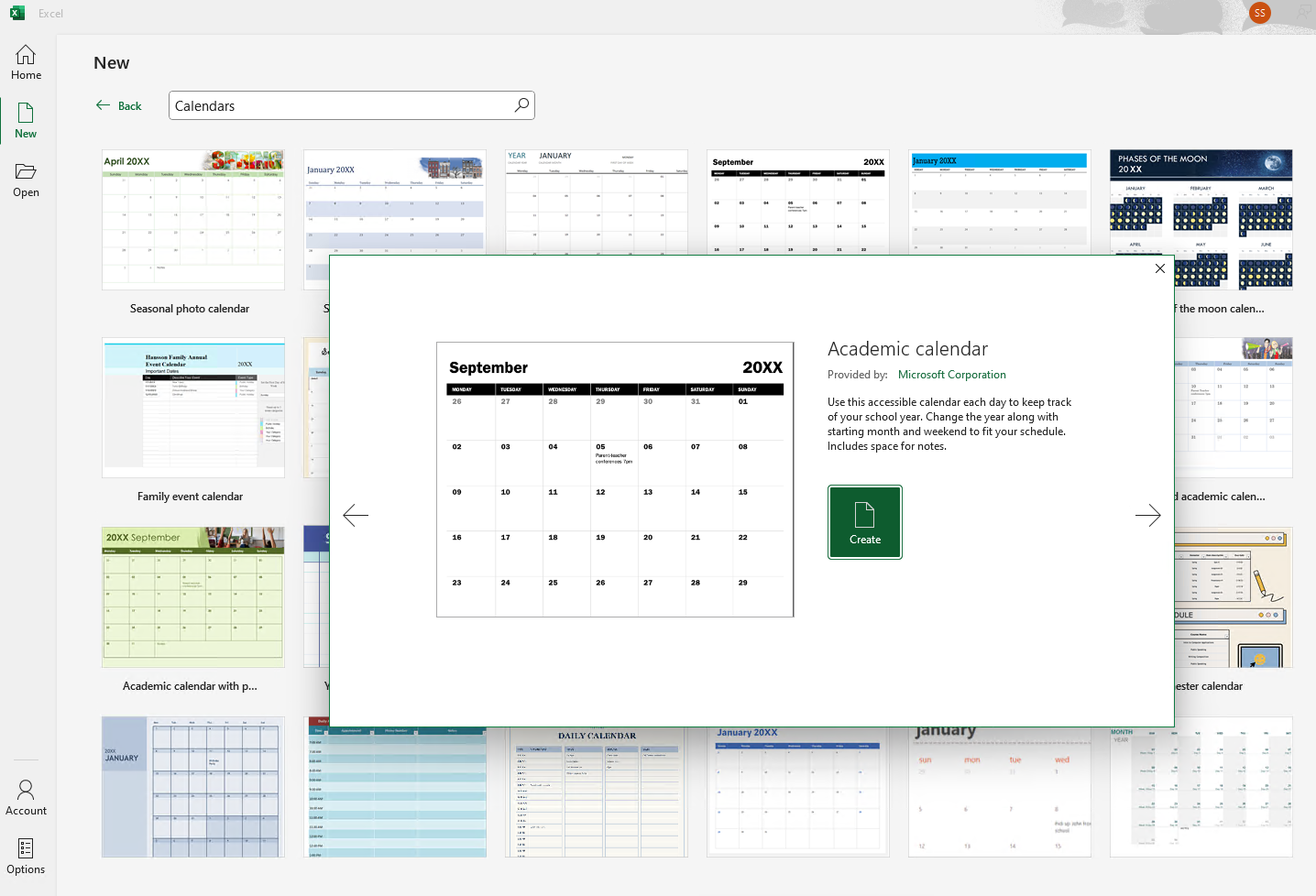
Excel will automatically open the template as a new workbook, ready for customization.
How to Customize the Calendar Template
After opening the template, you can adjust it to suit your requirements:
- Update Dates and Year: Some templates include formulas that update automatically when you change the year. Double-check to ensure accuracy.
- Insert Events and Tasks: Click into cells and add text for appointments, meetings, or deadlines.
- Apply Formatting: Use bold text, cell fill colors, or borders to highlight important days.
- Add Conditional Formatting: Create rules that automatically highlight upcoming deadlines or recurring events.
- Insert Extra Columns or Rows: Add space for notes, task owners, or project statuses.
Best Practices for Using an Excel Calendar
To get the most value from your calendar template:
- Save the file to OneDrive or SharePoint for easy collaboration.
- Protect cells with formulas to prevent accidental edits.
- Use filters or pivot tables if you are tracking large amounts of data.
- Print the calendar if you prefer a physical copy for quick reference.
When to Use an Excel Calendar vs Other Tools
Excel calendar templates are ideal for situations where customization and data manipulation are important. They work well for:
- Project management timelines
- Staff scheduling
- Event planning
- Academic schedules
However, for real-time collaboration and automated reminders, you may want to integrate with Microsoft Outlook or Teams alongside your Excel calendar.
Excel calendar templates offer a simple yet powerful way to manage schedules. Let me know if you have any questions or have any other tips on how to use the Excel calendars. Thanks for reading!