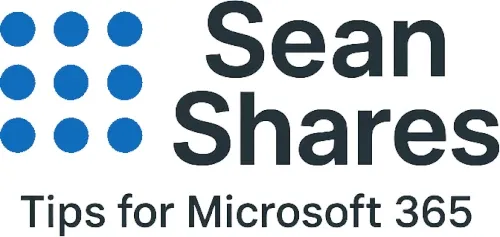Why OneNote Is Not Syncing: Causes, Fixes, and Admin Tips
When OneNote stops syncing, it is usually a temporary connection issue or a conflict in a notebook section. In other cases, storage limits, account mix ups, app version differences, or a broader Microsoft 365 incident can be the culprit. Below is a guide to diagnose and fix OneNote sync problems for individuals and admins.
Quick tips to check first
- Force a manual sync
Press Shift + F9 to sync all, or open the notebook’s Sync Status and select Sync Now. This often clears temporary errors like 0xE000005E. - Verify you are online and authenticated
Confirm your device is connected and signed in to the correct Microsoft account used by the notebook. Error 0xE4010641 points to a disconnected network. - Check OneNote Online
Open the same notebook in OneNote for the web. If it loads and changes appear there, the issue is local to your device. If it fails online, the problem is with the notebook or service. - Review Microsoft 365 service health
Admins should check Health > Service health in the Microsoft 365 admin center to rule out an ongoing incident that affects OneNote or OneDrive. Public status and connectivity checks can also help.
7 common causes of OneNote sync failures
1) Temporary section conflicts or “ReferencedRevisionNotFound”
Edits from multiple devices can create section conflicts. OneNote may show 0xE000005E. Try manual sync, then open Sync Status to resolve flagged sections.
2) Network or sign in issues
If you see 0xE4010641, OneNote cannot reach the service. Reconnect to the internet, sign out and in again, then retry sync.
3) Service incidents in Microsoft 365
Org wide failures are rare but do happen. Check the Service health dashboard for advisories that impact OneNote, OneDrive, or SharePoint storage and sync.
4) Storage limits or license issues
If OneDrive is full or a license changed, notebooks may stop syncing. Verify storage and licensing in the admin center.
5) Local cache corruption
A damaged cache can block updates. Clearing the OneNote cache and reopening the notebook can restore sync. Use with care and back up first.
6) App or platform mismatch
Using older OneNote builds can cause glitches. Keep the app updated and prefer the current “OneNote” for Windows. Note: OneNote for Windows 10 reaches end of support on October 14, 2025, after which editing and syncing stop on that app.
7) Notebook location or move history
If a notebook was moved or renamed on OneDrive or SharePoint, or you recently switched accounts, links may break. Open it in OneNote Online to confirm the canonical location, then close and re add it on the device.
Step by step troubleshooting checklist
- Force sync with Shift + F9. If a specific section shows an error, open Notebook Sync Status, review the error, and retry.
- Confirm sign in: File > Account, ensure the same account across devices; sign out and back in if needed.
- Check service health: Admin center > Health > Service health. If an incident exists, monitor there.
- Open the notebook in OneNote Online to validate the source of truth and recent edits.
- Close and re open the notebook on the problem device; if needed, remove it and add it back from OneDrive or SharePoint.
- Clear the OneNote cache on the affected device, then reopen notebooks. Back up first.
- Update OneNote to the latest version, especially if you are still on OneNote for Windows 10, which becomes read only after October 14, 2025.
Admin tips for tenant wide issues
- Verify service health: Use the Microsoft 365 Service health page to verify incidents and advisories affecting OneDrive and SharePoint, since OneNote stores data there.
- Check network connectivity: If many users report 0xE4010641 or similar, validate proxy, firewall, and conditional access policies that may block OneNote endpoints.
- Validate storage and licensing: Confirm users have active licenses and available OneDrive storage.
- Promote the supported OneNote app on Windows and keep it patched via your software distribution toolset, given the Windows 10 app’s retirement timeline.
FAQ
Why does OneNote show error 0xE000005E?
It typically indicates a temporary section revision problem. Try a manual sync and review the Sync Status dialog to resolve flagged sections.
What does 0xE4010641 mean?
The device is offline or cannot reach the service. Reconnect to the internet, sign out and in, then try again.
How do I know if Microsoft is having an outage?
Admins can check Health > Service health in the Microsoft 365 admin center for real time advisories. Public status pages and the Microsoft 365 Status account can also signal incidents.
Should I clear the OneNote cache?
Only after you have tried the safer steps above. Clearing a corrupted cache can resolve stuck syncs, but back up first and reopen notebooks after the reset.
My notes sync on the web, but not on my PC. What next?
Close the notebook locally, re open it from OneNote Online, or fully remove and re add it. This re establishes the connection to the correct cloud location.
Will OneNote for Windows 10 keep syncing?
No. After October 14, 2025, that app becomes read only, so move to the current OneNote for Windows app to continue editing and syncing.
Final thoughts
Most OneNote sync failures are easy to clear with a manual sync, a quick sign in refresh, or by reopening the notebook. If problems persist across many users, treat it like a service or network issue and check Microsoft 365 service health first.