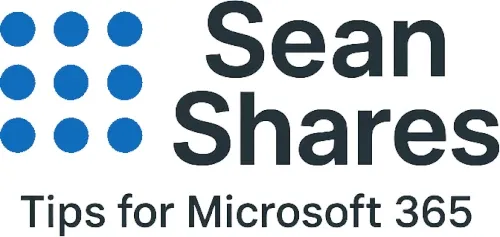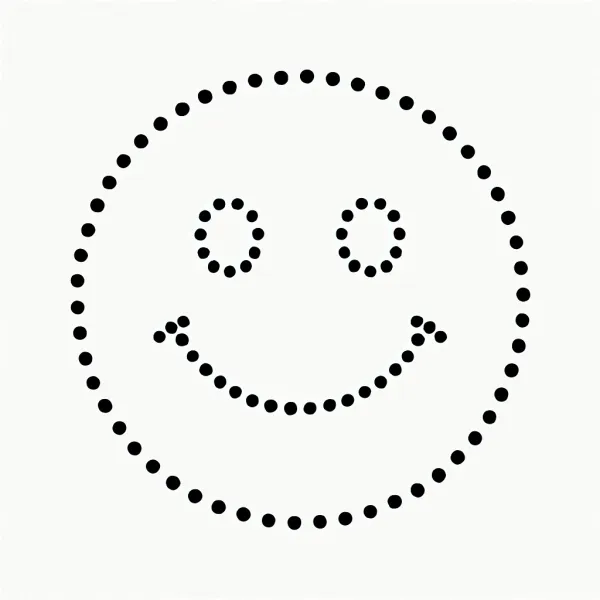Why is Teams meeting not showing in Outlook?
If you use Microsoft Teams and Outlook regularly, one frustrating issue you might encounter is your Teams meeting not showing in Outlook. This problem can disrupt scheduling and create confusion across your workday. Understanding common causes and practical fixes can save time and keep your calendar in sync.
Common Reasons Teams Meeting Not Showing in Outlook
The most common cause for a Teams meeting not appearing in Outlook is sync issues between the two platforms. Teams integrates closely with Outlook through the Exchange service, so if there is a disruption, meetings may fail to display. Connectivity problems, temporary server outages, or misconfigured add-ins can all contribute.
Another reason to check is whether the Teams and Outlook apps are updated. Using outdated versions can affect calendar interactions as new features or bug fixes may not work correctly on older releases.
Additionally, user permissions matter. If the account logged into Teams is different from the account in Outlook, or if the calendar permissions have changed, Teams meeting invites may not appear properly.
Steps to Fix and Troubleshoot
- Restart and Sync: Close Teams and Outlook completely and restart them. Sometimes a fresh launch forces them to sync.
- Check Teams Add-in: Verify that the Microsoft Teams Meeting Add-in for Outlook is enabled. Go to Outlook, navigate to File > Options > Add-ins, and check if it is listed and active.
- Update Both Apps: Ensure both Outlook and Teams are updated to their latest versions. Updates often fix bugs related to calendar syncing.
- Re-login: Sign out and then sign back into both Teams and Outlook. This often resets the sync connection.
- Clear Cache: For Teams, clearing the cache can resolve many sync issues. This involves deleting the cache folder manually.
- Verify Account Settings: Confirm you are using the same Microsoft 365 account in both apps to avoid conflicts.
- Check Calendar Permissions: If you’re part of shared calendars or delegated mailboxes, verify permissions have not changed.
If the problem persists, examining Exchange server status or contacting IT support might be necessary as back end issues could interfere with meeting visibility.
Takeaways
Discovering why is teams meeting not showing in outlook boils down to connection, permissions, and app versions. Regularly updating your software and ensuring seamless integration settings between Teams and Outlook will prevent interruptions. For deeper insight into troubleshooting, Microsoft's official support offers detailed guidance.
Fixing this common issue improves your scheduling workflow and ensures your Teams meetings appear where you expect them most: right in your Outlook calendar.
For more on Microsoft Teams and Outlook integration, check out Microsoft’s support documentation and stay current with Microsoft 365 best practices.