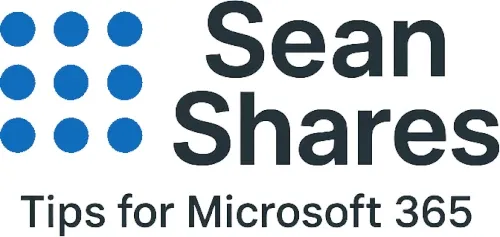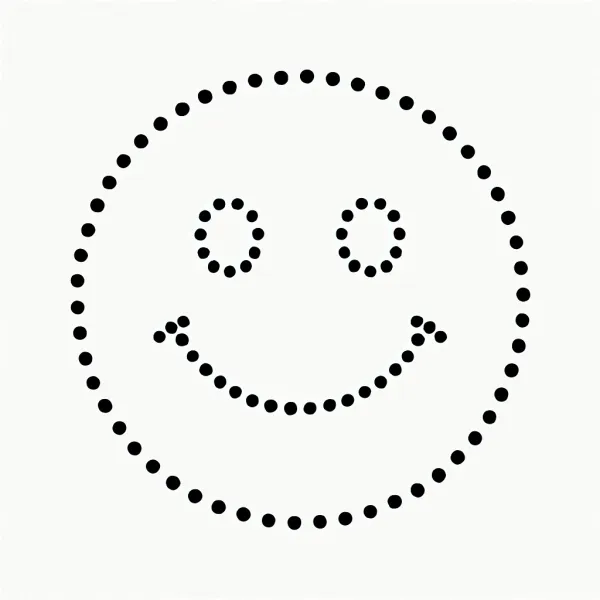Why Does Teams Show Me as Away?
If you use Microsoft Teams for work or collaboration, you may have noticed that sometimes Teams shows you as "Away," even when you're sitting right at your computer. This can be confusing and frustrating, especially if you're expecting instant responses from colleagues. Understanding why does Teams show me as away and how to manage this status can help you stay in control of your online presence and communication.
Understanding Teams Status Indicators
Teams has several status indicators: Available, Busy, Do Not Disturb, and Away, among others. The "Away" status is automatically set by Teams when your device has been idle for a certain amount of time. This is generally around the 5 minute mark. In other words, if you haven't moved your mouse, typed on your keyboard, or interacted with Teams, the app will switch your status to Away.
This helps others see your current availability at a glance, but it can sometimes misrepresent your actual activity. For example, if you're actively working on something but not using your keyboard or mouse directly—for instance, reading a document or attending a meeting in person—Teams might still show you as away.
Why Does Teams Show Me as Away?
Besides inactivity, there are a few other reasons why Teams displays you as away. Teams syncs your calendar from Outlook to update your status automatically. If you have a scheduled meeting or focus time marked in your calendar, Teams might override manual changes to your status. Conversely, if you don't have activity during a meeting or your device fires as idle, Teams can still show away unless you interact with the app.
Another factor is if Teams is running minimized, or your computer screen is locked or sleeping. Even if you’re physically at the computer, if the Teams app is inactive or your system is on screen lock or sleep mode, your status flips to Away. Outside of that, certain organizational policies and admin settings can also override your status, which might require your IT department’s input.
Managing Your Away Status
Unfortunately, there is no way for a user to change the amount of time it takes before Teams marks you as away although there are a couple of simple tips. First, engaging with Teams frequently, like sending messages, clicking around, or adjusting your status manually to "Available" or "Busy," can prevent automatic Away status. You can even set a custom status message explaining your availability.
Also, avoiding long periods where your screen is locked or inactive while you're still available is key. If you attend lengthy meetings without switching apps or using your keyboard/mouse, consider letting your status stay Busy or Do Not Disturb to ensure coworkers know you're present.
Understanding the answer to "why does Teams show me as away", will help you manage expectations among colleagues and improve your team communication efficiency. Stay proactive with your status to avoid unwanted misunderstandings in your digital collaboration space.