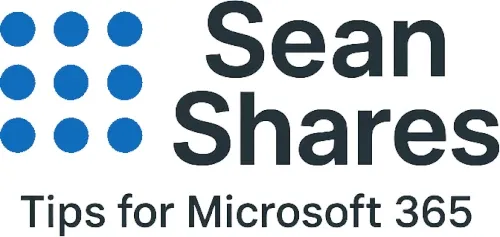Microsoft To Do Tips - Smart Dates, Automation, Recurrence & Flagged Emails
Increase your productivity with these four under-the-radar Microsoft To Do tips. Whether you’re organizing time reminders, automating workflows, or snoozing flagged emails, here’s how to make Microsoft To Do seriously work for you.
1. Smart Date Recognition To Do Tip
Forget messing with calendars and time pickers. With this Microsoft To Do tip, you can type dates in plain English while your adding the To Do item.
How it works:
- Click “+ Add a task.”
- Microsoft To Do will highlight “next Fri at 9 am” and “every month,” then auto‑populate your due date, reminder, and monthly recurrence.
- Press Enter – your task is ready, neatly scheduled and recurring.
You can undo any part by backspacing the highlight, or edit after saving.
Enter something like:
Pay rent next Fri at 9 am every month
Key points on this To Do tip:
- Works best on Windows and iOS in English.
- Highlights inline context, “April” in some cases might refer to a name, so backspace to keep it textual.
2. Power Automate & To Do
Want to turn external systems into Microsoft To Do tasks? Power Automate makes it possible.
Example workflow ideas:
- Form submissions trigger task creation.
- Slack reactions spawn reminders.
- Calendar events or flagged emails auto-generate tasks.
How to set it up:
- Go to Power Automate (flow.microsoft.com).
- Choose a template (e.g., “When a new email is flagged”).
- Set the trigger (like flagged email, form response, or Slack).
- Add action: “Create a task in Microsoft To Do”, choose list, map subject/body fields.
- Save and activate—your tasks now flow in automatically.
Bonus tip: Want scheduled reminders instead? Use a Scheduled cloud flow with the recurrence trigger and Create To Do task action.
3. Custom Recurrence To Do Tip
Going beyond daily or weekly? With this tip, you can set nuanced schedules in just a few clicks.
To create a periodic task like “every third Thursday” or “every 90 days”:
- Create or open a task.
- Click Repeat → Custom.
- Choose:
- Frequency: Weekly, monthly, yearly
- Interval: e.g., every 3 months, every 90 days
- Specific days: e.g., Thursday
- Ordinal repeat: e.g., third Thursday
- Save – it will now repeat the reminder on the scheduled interval.
This beats having to manually reset reminders and ensures precise timing for specialized tasks.
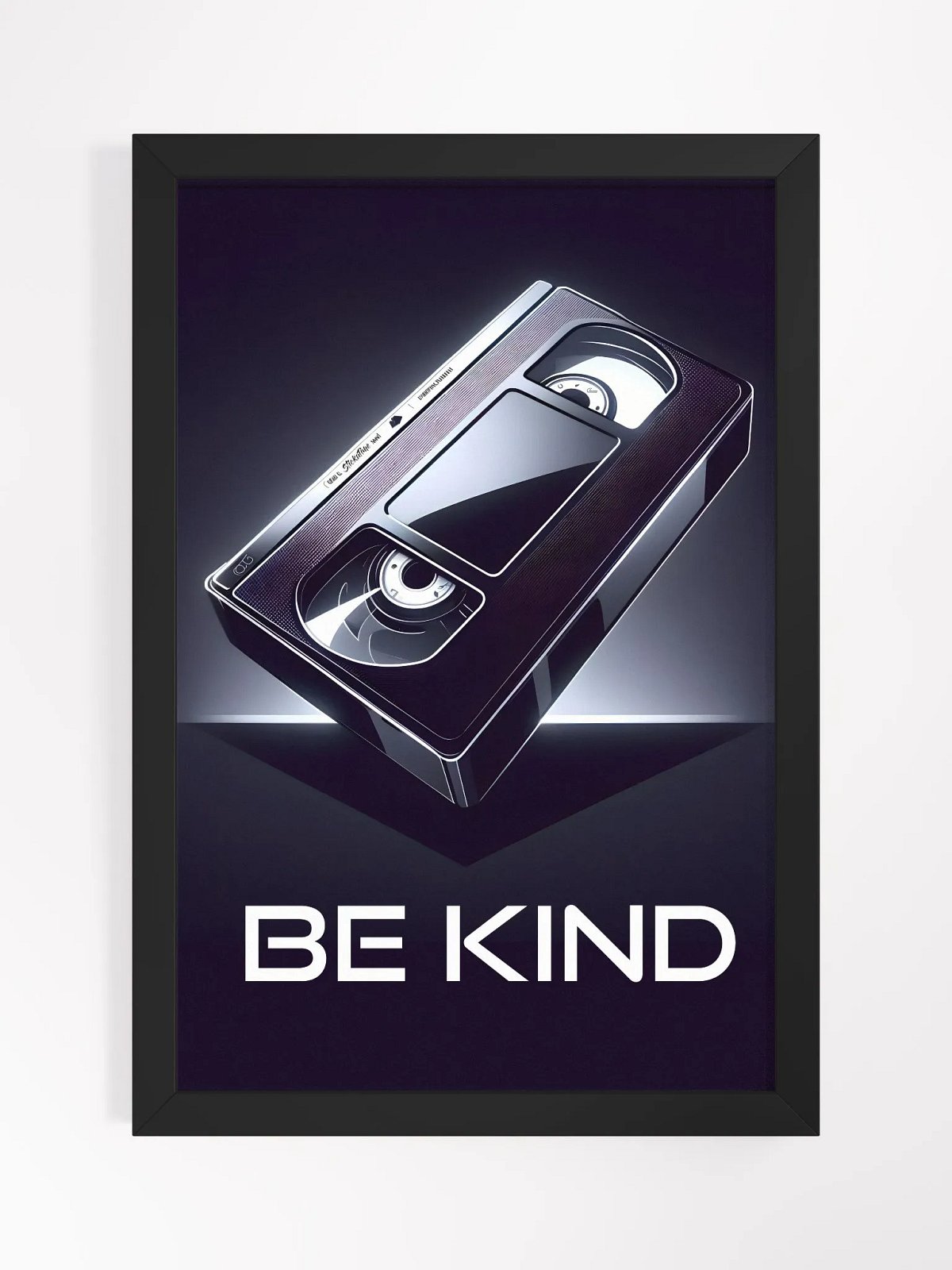
Ad
4. Flagged Outlook Emails Become To Do Tasks
Seamlessly link your email to your task list with this Microsoft To Do tip.
Set it up:
- In Outlook, flag an email.
- It automatically appears in To Do’s “Flagged Email” list, complete with a link back to the original message.
To take it a step further:
- Use Power Automate to create enhanced workflows—e.g., flagged email → custom To Do list with set due date.
This bridges communication and action: flag it once, then track and complete without forgetting.
I use these Microsoft To Do tips daily such as the recurrence, smart dates and flagged emails. I'm happy to be sharing them to pass on the benefits! Please let me know if you have any other tips that you find useful in the comments below. Thanks!