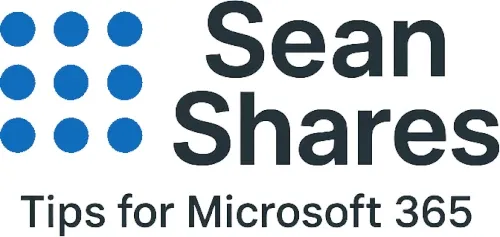How to use GPT-5 in Microsoft Copilot
GPT-5 is now available in Microsoft 365 Copilot and Copilot Studio, delivering faster responses for simple queries and deeper reasoning for complex tasks. Follow the steps below on how to to use GPT-5 in Copilot today.
Users with Copilot licenses gain priority access, non-licensed users will receive standard access over the next few weeks.
Microsoft has confirmed that non-licensed users will receive the latest models including GPT-5 within 30 days. If you'd like to learn some additional information about GPT-5, please visit this post - GPT-5 Arrives in Microsoft Copilot: What you need to know.
Enable GPT-5 in Copilot Chat
- Sign in to Copilot at M365Copilot.com
- Open Copilot Chat. You will see a Try GPT-5 button in the chat toolbar at the top right.
- Click the Try GPT-5 button to switch the session to GPT-5 mode and the button will switch to "GPT-5 On" once activated.
- At the moment, you must use the "Try GPT-5" button to enable it within the conversation. Within 30 days it will be fully integrated into the chat prompt.
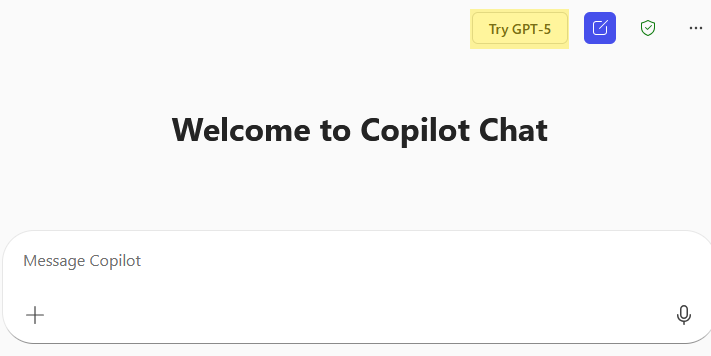
GPT-5 in Copilot Chat May not be available yet
- If it is unavailable, you will see a message that states, "GPT-5 will be available soon. Check back shortly!". Microsoft has confirmed that non-licensed users will receive the latest models including GPT-5 within 30 days.
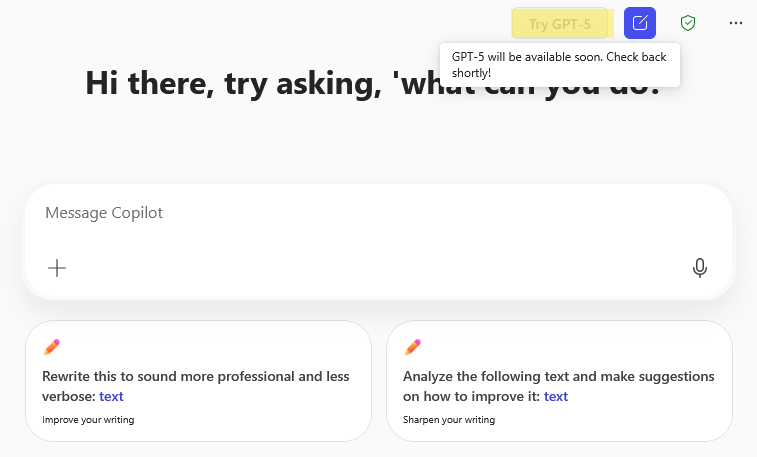
Using GPT-5 in Copilot Studio
- Go to the Copilot Studio app in the Microsoft 365 admin center or via the Copilot entry point.
- In your custom agent’s settings, locate the Model drop down menu.
- Select GPT-5 to power your agent.
- Save and publish your agent to start using GPT-5 capabilities in workflows and integrations.
By following these steps you can immediately leverage GPT-5’s blend of speed and reasoning power in your Microsoft 365 Copilot experience.
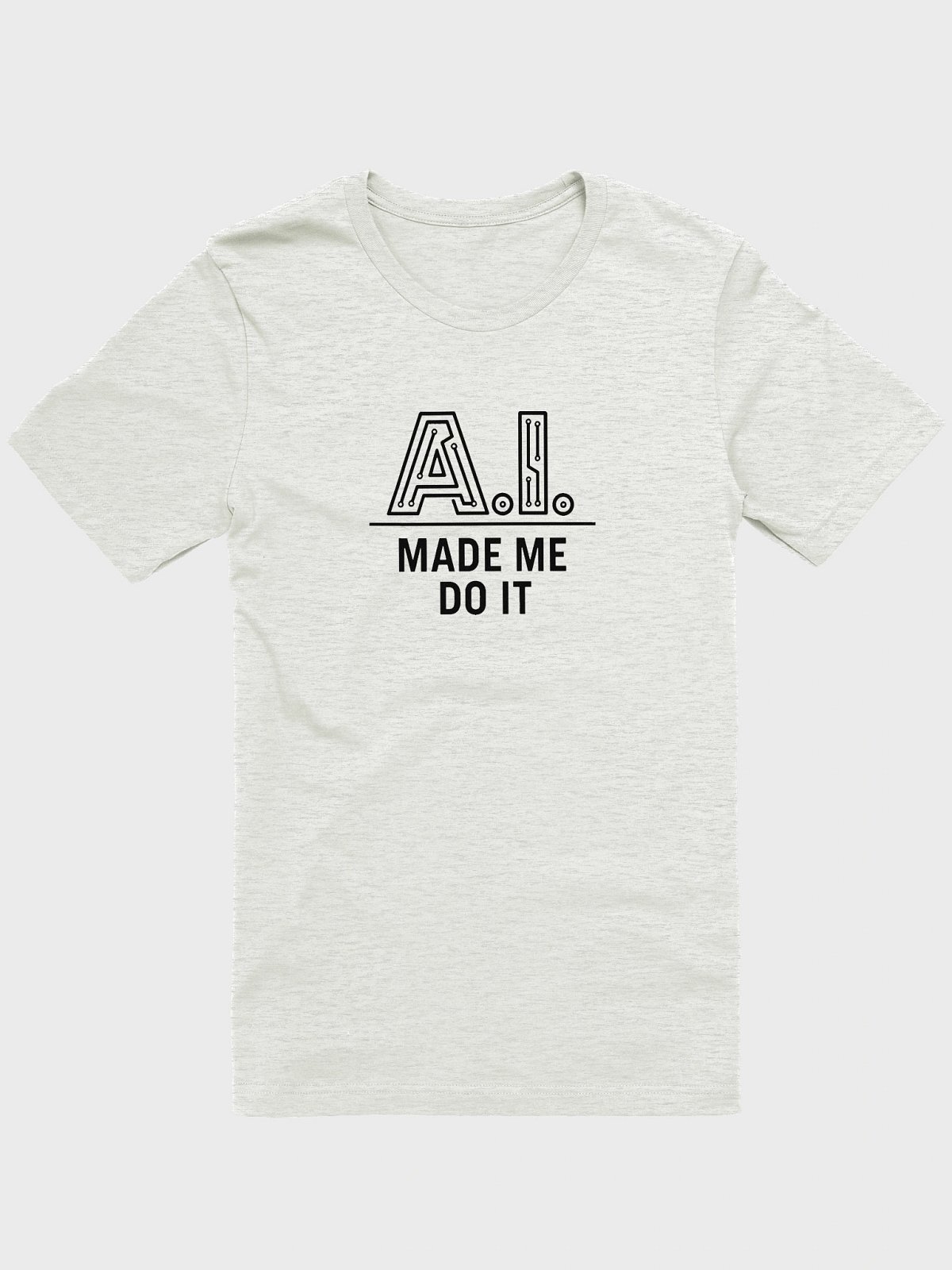
Ad