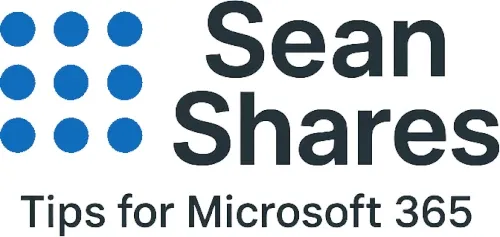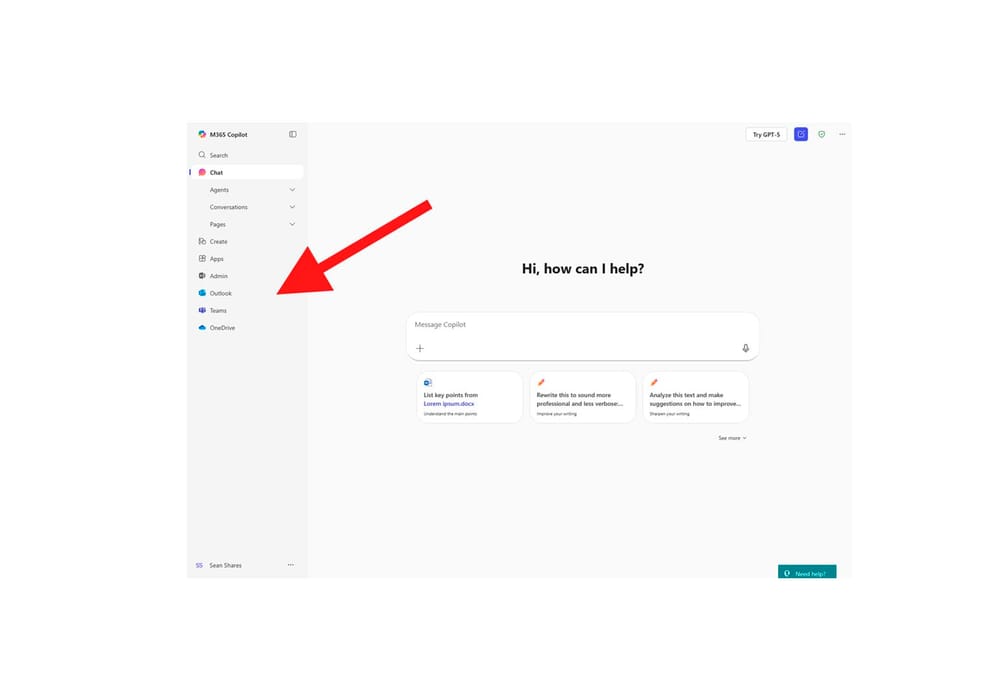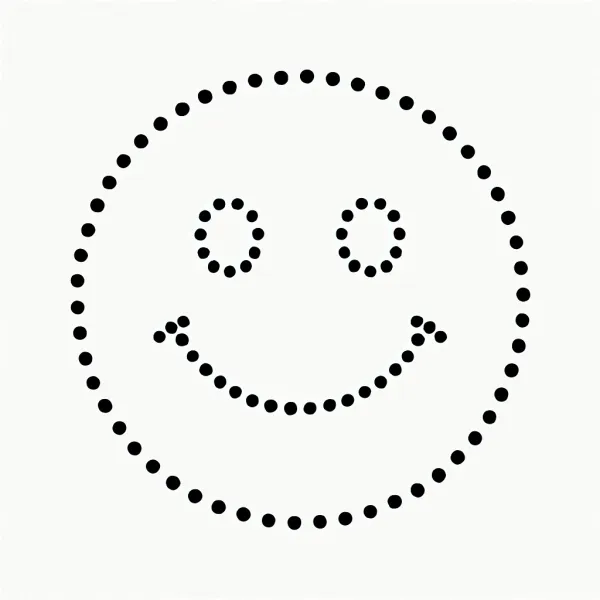How to Pin Outlook, Teams, and More in the New Microsoft 365 Copilot Interface
Microsoft has updated the Microsoft 365 home experience with Copilot. If you miss having quick access to apps like Outlook and Teams, there’s an easy way to bring them back. Here’s how to pin apps such as Outlook, Teams, Onedrive and more to the new Microsoft 365 Copilot home page.
Pin apps from inside the Copilot app
- Open the Microsoft 365 Copilot app at https://m365Copilot.com, signing in with your tenant account.
- In the left sidebar, click Apps.
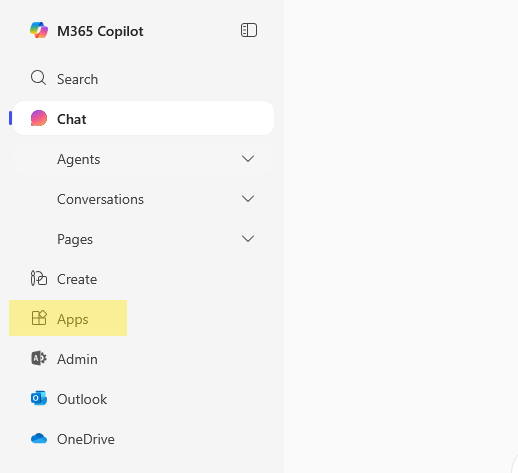
- Hover over the desired app (e.g., Outlook or Teams), click the 3 dots (⋯) icon, then select Pin.
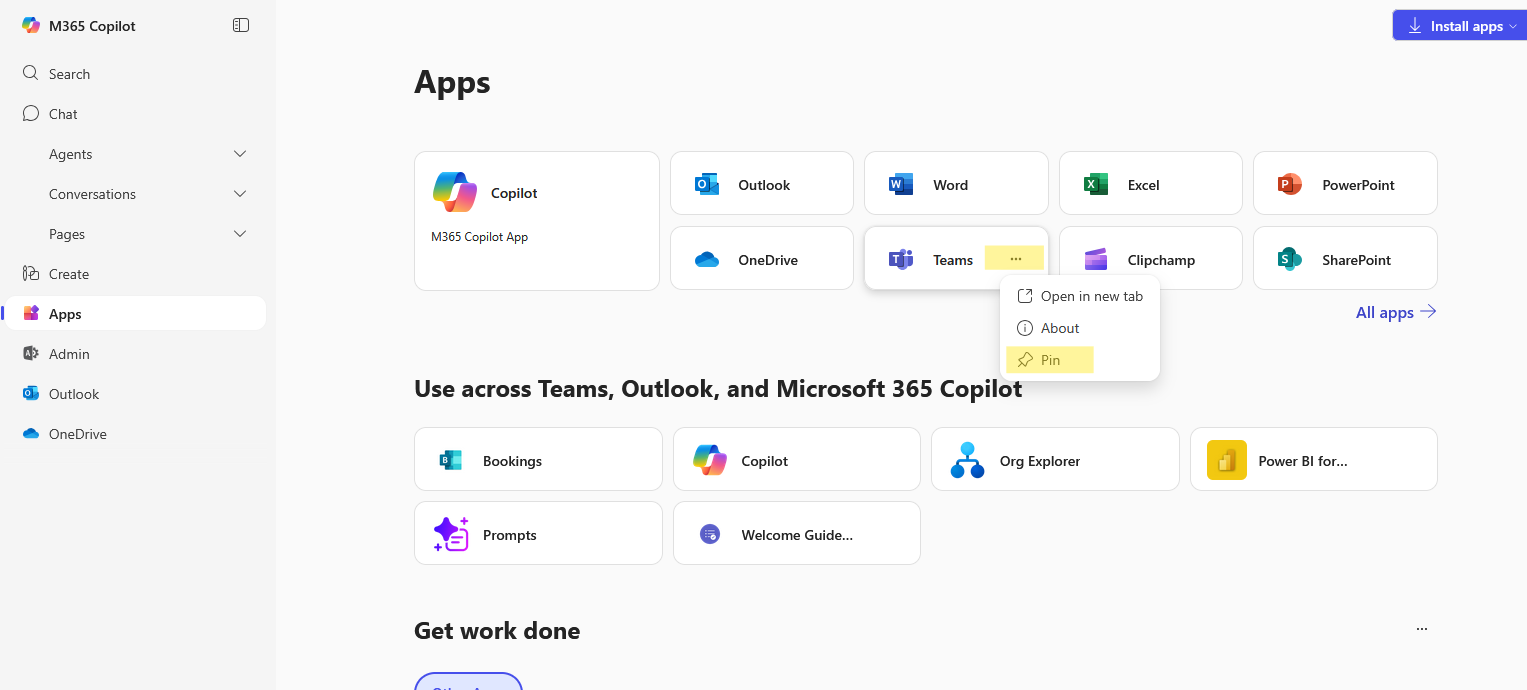
- The M365 app will now appear in the left hand navigation for easy access.
Change the order of the pinned apps
If you want to change the order of the applications. You can click and hold on the app in the navigation and drag / drop it to where you would like it.
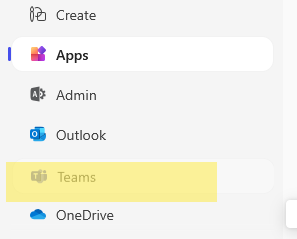
Unpin the app
Changed your mind? Hover over the newly pinned app in the left hand navigation and select the unpin icon that appears and it'll be gone.
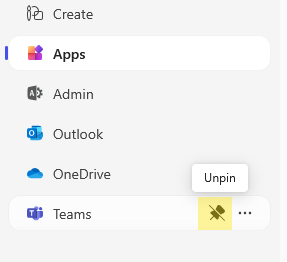
Pinning your frequent apps in the Microsoft 365 Copilot home page helps streamline your workflow. With quick access to Outlook, Teams, OneDrive, and more, you save time and reduce extra clicks so everything you need is always right where you need it!