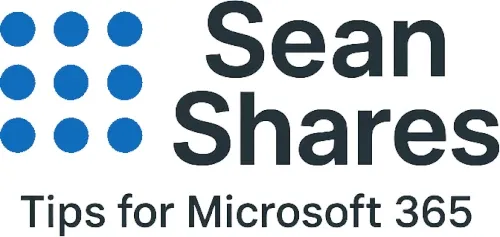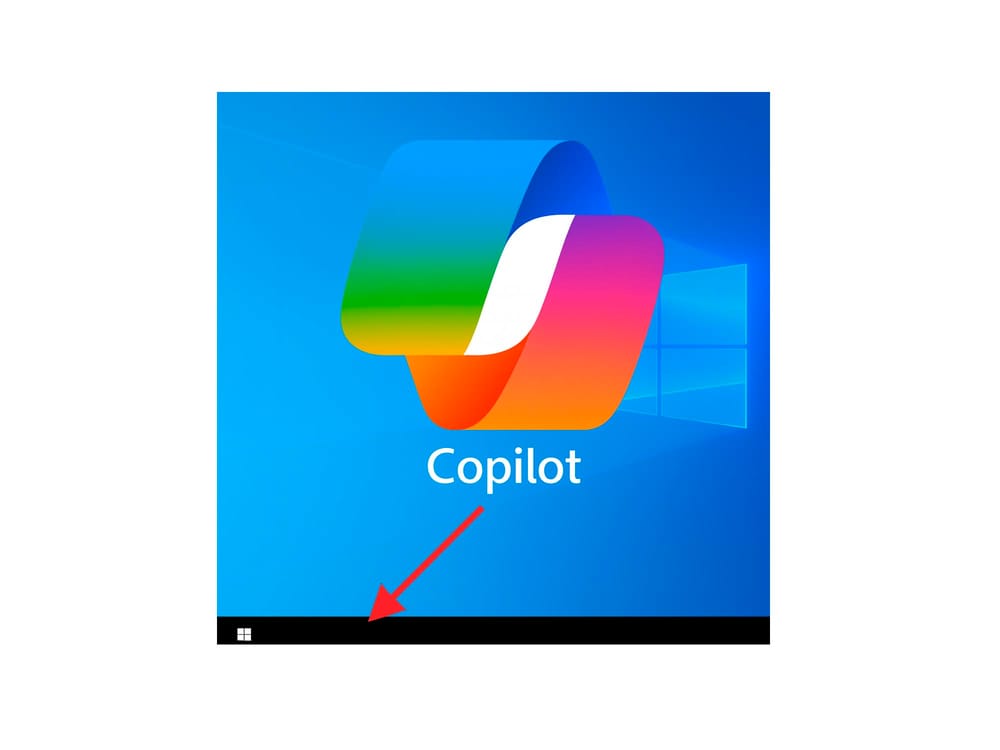How to Install Microsoft Copilot as an App using Microsoft Edge
Did you know you can install Copilot as an app right from Microsoft Edge, making it easily accessible directly from your desktop? Here's a simple, step-by-step guide on how to set it up.
Why Install Copilot as an App?
Installing Microsoft Copilot as a standalone app provides several key advantages:
- Quick access from your desktop or taskbar.
- A distraction-free, standalone window separate from browser tabs.
- Automatic updates directly from the web.
Step-by-Step Guide to Install Copilot as an App
- Open Microsoft Edge: Begin by launching the Microsoft Edge browser on your computer. For this to work it does need to be done from the Edge browser
- Navigate to Microsoft Copilot: Type
m365copilot.cominto the address bar and press Enter. Ensure you're signed in with your Microsoft account that has access to Copilot.
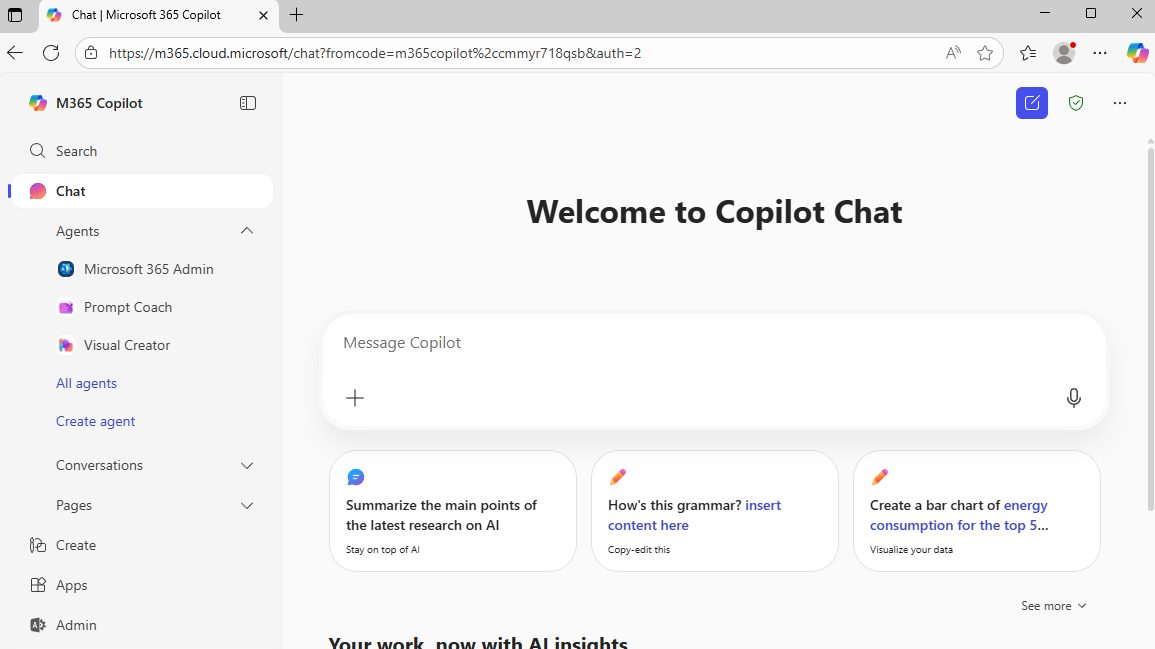
- Install Copilot as an App:
- Look at the top-right corner of the Edge browser and click the three-dot menu (⋯).
- Hover your mouse over the option labeled Apps.
- Select Install this site as an app from the sub menu that appears.
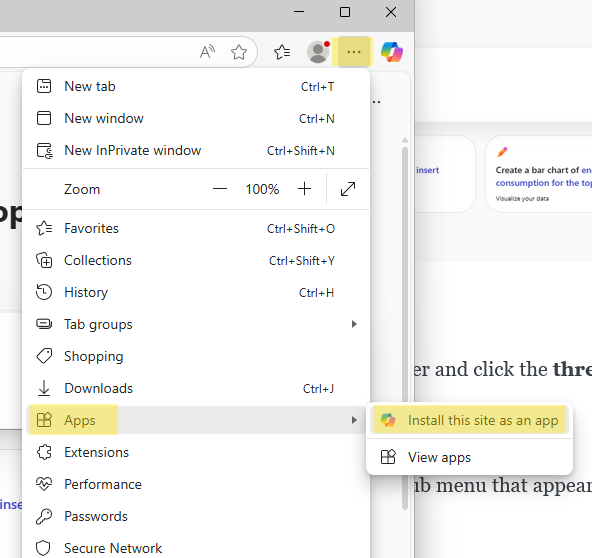
- Confirm Installation: When prompted, click Install. Microsoft Copilot will now open in its own dedicated window.
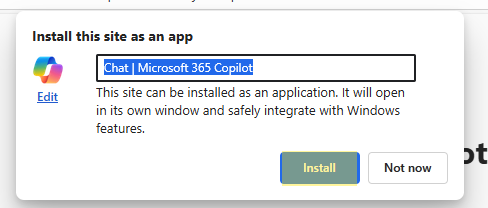
- Pin for Easy Access: For quicker access, right-click on the newly created app icon in the taskbar and choose Pin to taskbar or Pin to Start.
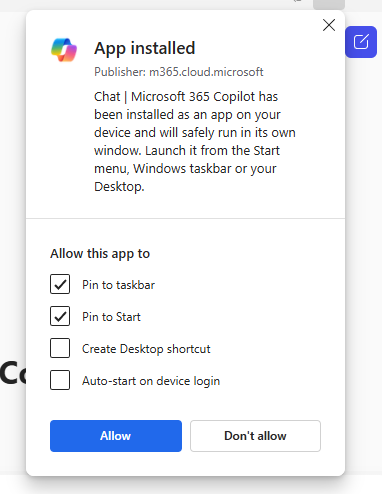
You'll now have easy access to Copilot!
After installing Copilot with these steps, you'll have convenient and direct access to Microsoft Copilot as if it were a traditional app, without navigating through browser tabs. This setup is perfect for anyone looking to maximize productivity and leverage AI effortlessly throughout their workday.
Believe in Yourself Motivational Cat Poster
Ignite your confidence with this striking Believe in Yourself Motivational Cat Poster. Featuring a captivating portrait of a determined cat and a powerful reminder to trust your instincts, this poster transforms any room into a space of positiv…
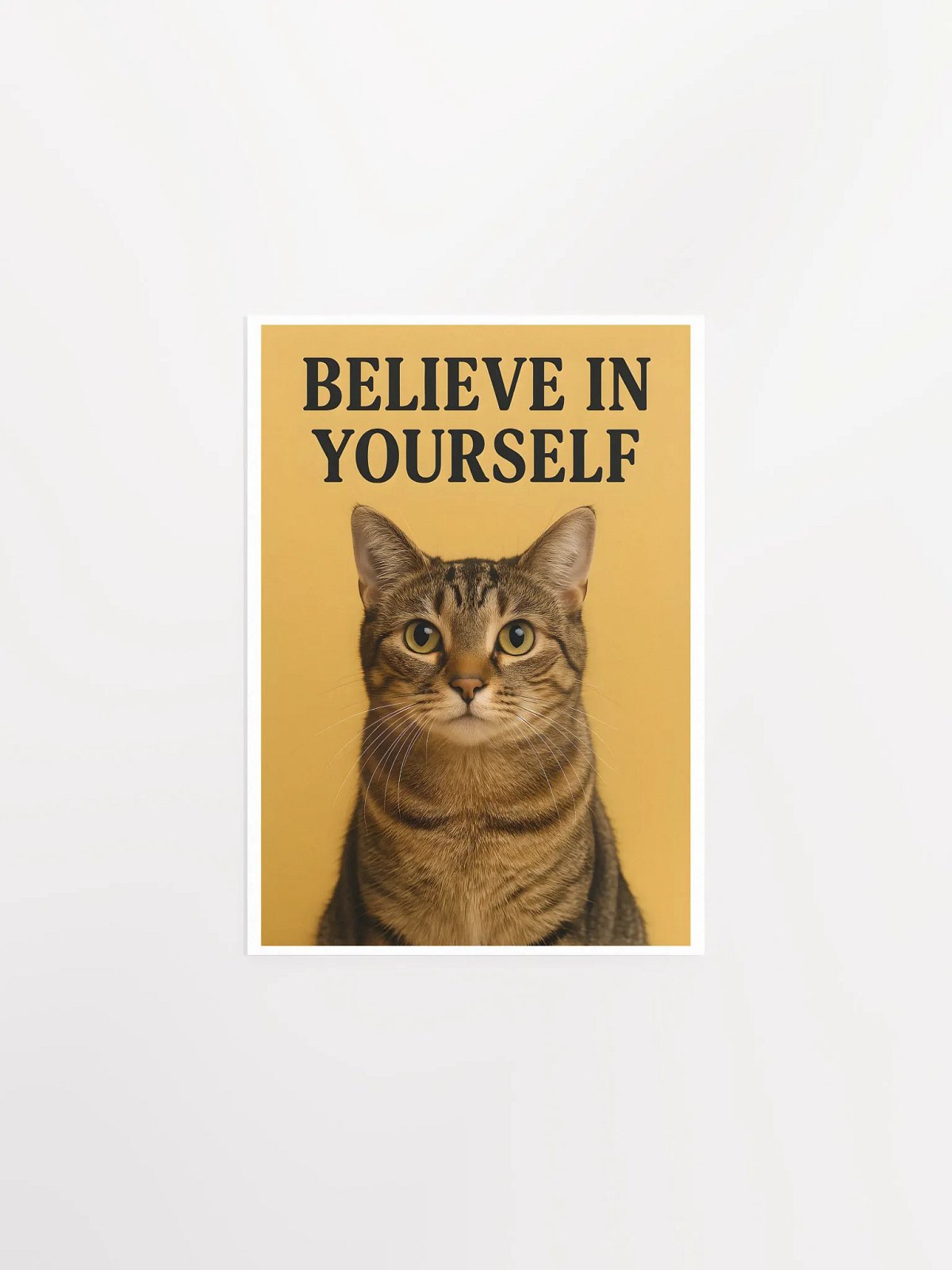
Ad