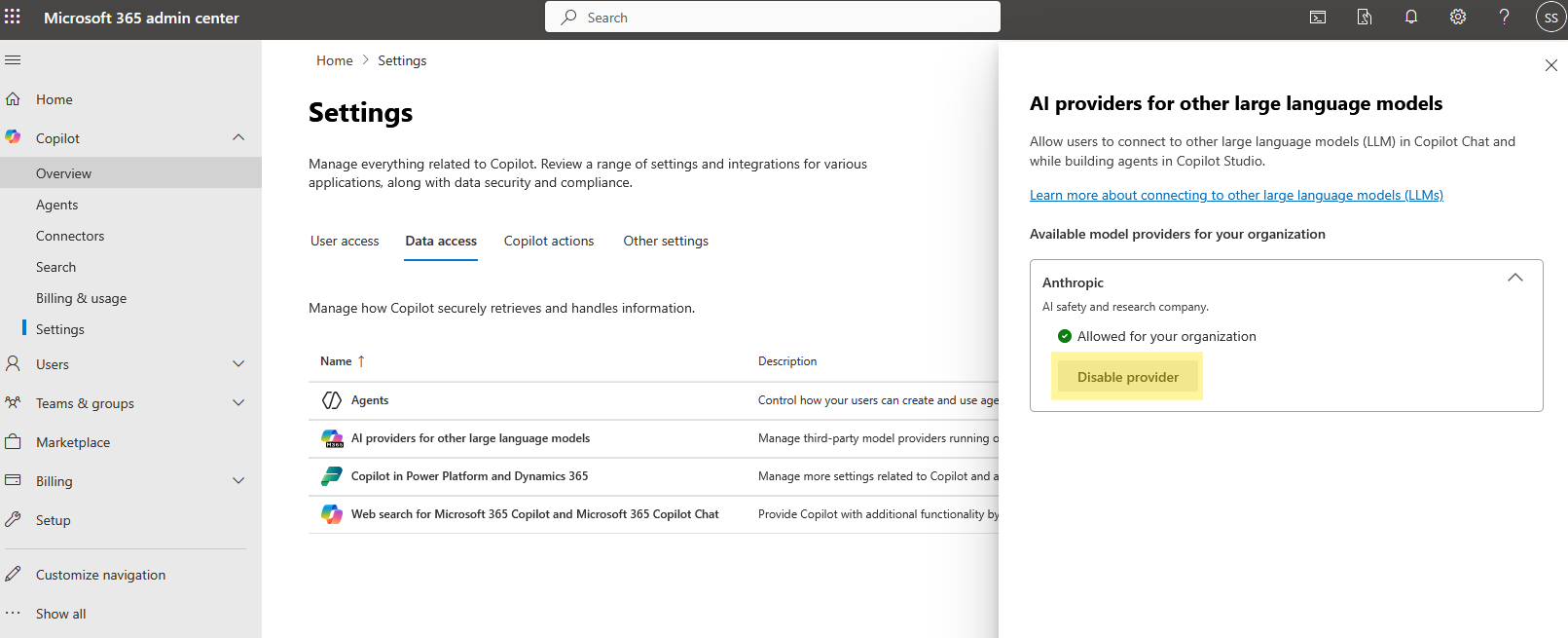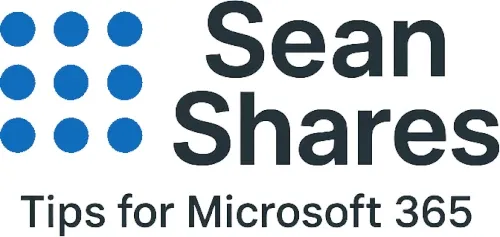How to Enable the Claude Model in Microsoft Copilot for Your Tenant
Microsoft Copilot now lets administrators connect to Claude models from Anthropic so users can leverage those models via the Researcher agent. In this guide, we explain step by step how a global administrator can enable Claude for the entire tenant, what to consider before enabling, and how to manage it going forward.
Pre-Requisites and Permissions
Before enabling Claude for the tenant, ensure:
- You have global administrator privileges
Only users in the global administrator role can configure tenant-level AI provider settings. - Your tenant has Microsoft 365 Copilot licenses
Users must have valid Copilot licenses before they can access the Claude model via the Researcher agent. - You understand the data sharing and compliance implications
Because your data will be handled outside Microsoft’s managed environment, you are subject to Anthropic’s data processing and commercial agreements.
Enable Claude for the Tenant
- Use your global administrator account to log into the Microsoft 365 admin portal.
- In the admin center, find the Copilot section, then go to Settings.
- Within Copilot Settings, locate Data access. Under that section, select AI providers for other large language models.
- Under LLM providers for your organization, pick Anthropic.
- You will be prompted to agree to the terms and conditions. Once accepted, select Allow provider to grant permission.
- After enabling, it may take a few hours for the integration to fully propagate across your tenant.
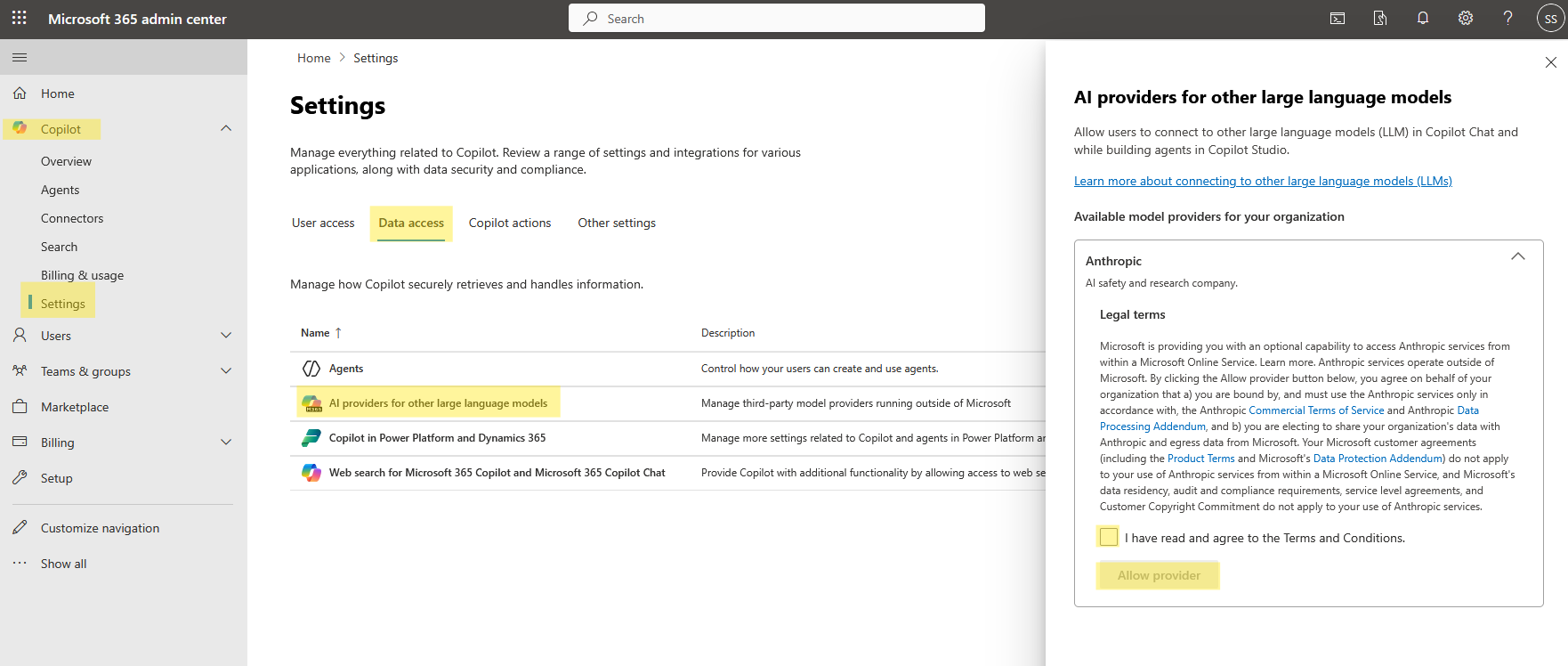
How to Disable Claude if Needed
If, at any time, you want to revoke access to Anthropic’s LLMs, you can:
- Go back to the Microsoft 365 admin center → Copilot → Settings
- Under Data access then AI providers for other large language models
- Find Anthropic under available providers, and select Disable provider
- The disablement may take several hours to fully apply to all users. Once blocked, users will no longer see Anthropic’s models as options.