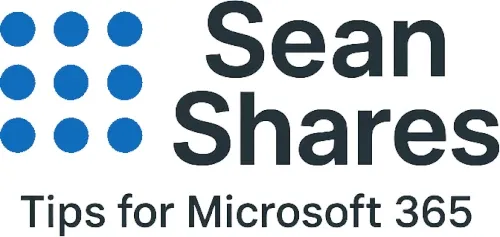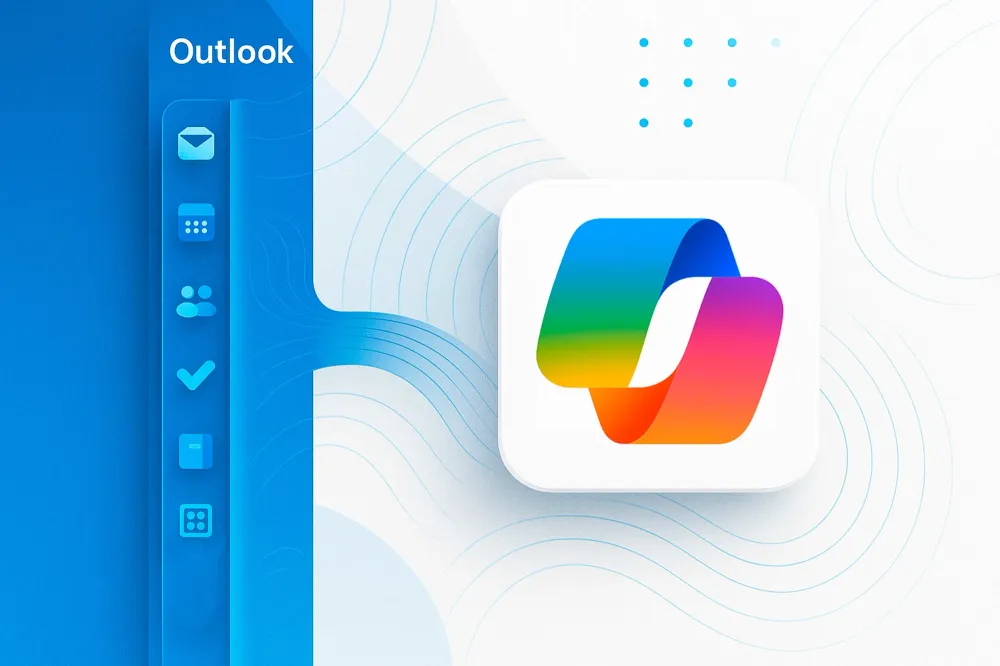How to Add Copilot to Outlook and What Changes When You Have a Copilot License
If you are seeing Copilot all over Microsoft 365 and you want that same quick access inside Outlook, you can add Copilot to the left navigation in the new Outlook and Outlook on the web. You can do this whether you have a Copilot license or not. Below I show the two ways to pin Copilot in Outlook, then explain the differences between using Outlook with and without a Microsoft 365 Copilot license.
Quick answer
- Pin Copilot to Outlook’s left navigation using the built-in Apps menu in the new Outlook or Outlook on the web. Admins can also pin Copilot for everyone from the Microsoft 365 admin center. This pin shows up even if a user does not have a Copilot license.
- With a Microsoft 365 Copilot license, Outlook gets in-app AI features like Draft with Copilot, Summarize, and Coaching by Copilot, grounded in your Microsoft 365 data through the Microsoft Graph. Without that license, you can still open the Copilot app, but you will not get the in-context Outlook features that work on your mail, calendar, and files.
Step by step to add Copilot to Outlook’s left navigation
How a user can add Copilot in the new Outlook or Outlook on the web
- Open Outlook.
- In the left hand navigation, select More apps (the square with circles in it).
- Find Copilot, right click it and choose Pin. It will appear in your left navigation so you can open Copilot in a side panel or new tab.
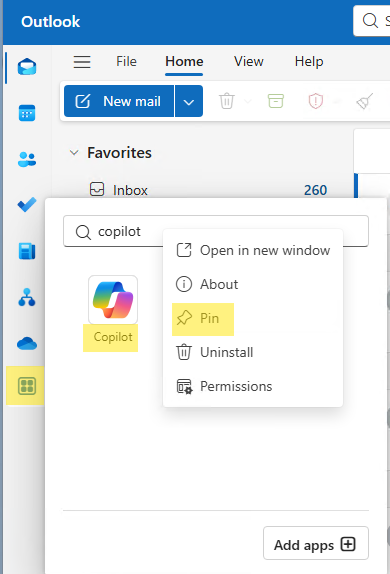
How admins can add Copilot for everyone in Outlook
Admins can centrally control whether Copilot is pinned in Microsoft 365 apps, including Outlook and Teams.
- Go to Microsoft 365 admin center > Copilot > Settings > Pin Microsoft 365 Copilot Chat and select Pin Copilot Chat in Microsoft 365 apps (recommended).
- This makes Copilot appear in the navigation bar for supported apps. You can also scope pinning by group using the Microsoft 365 Cloud Policy service when you need more granular control.
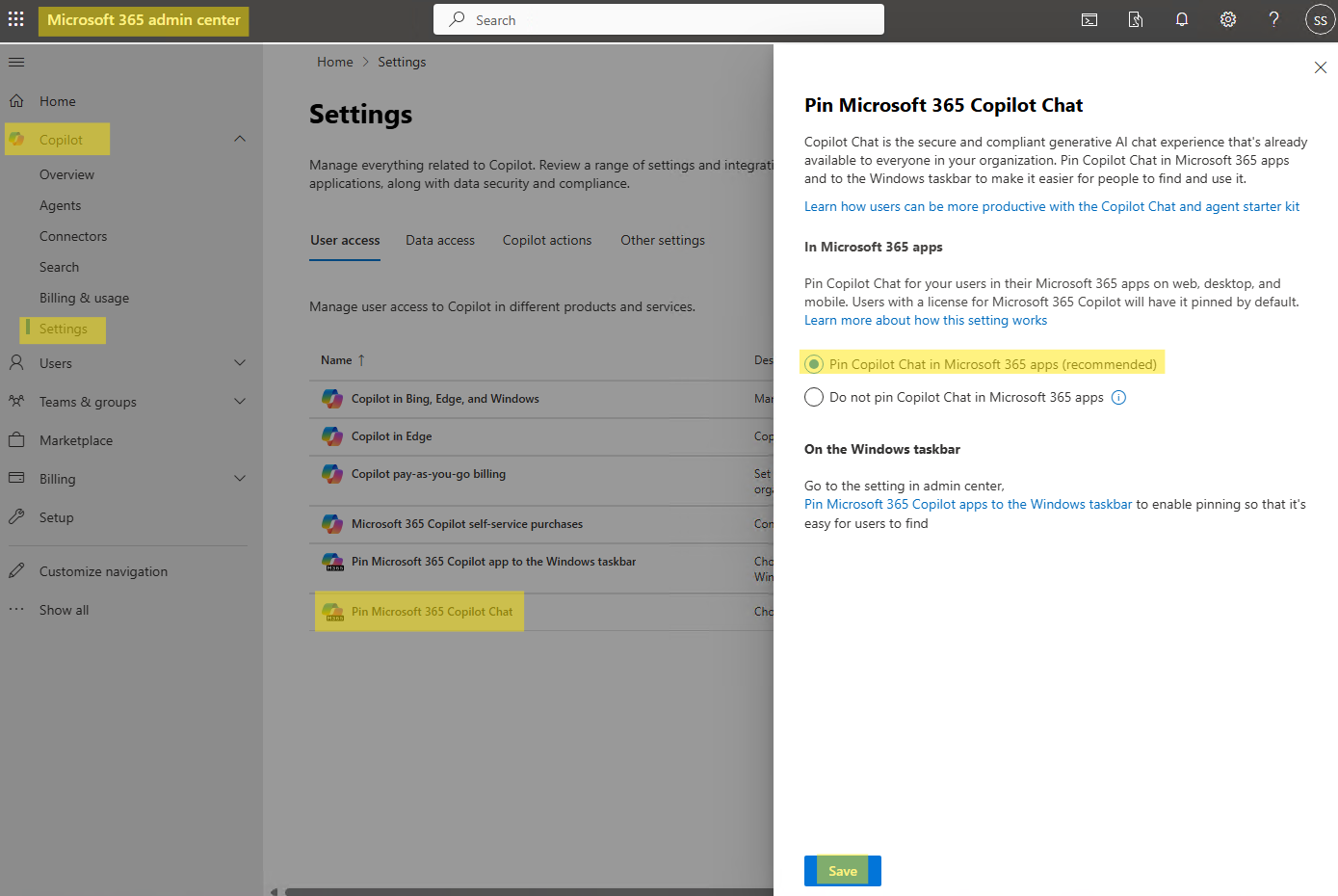
Note: If you set Do not pin, Copilot will not show in the app launcher, but Microsoft notes this restriction does not apply to Teams or Outlook where users can still manage their own pinning.
What changes when you have a Microsoft 365 Copilot license in Outlook
With a Microsoft 365 Copilot license
- Draft emails with Copilot - Provide a prompt, get a full email draft, then keep, refine, or regenerate. Available in the new Outlook and Outlook on the web.
- Summarize an email thread - Copilot can summarize extract key points and action items. In the new Outlook you can also summarize supported attachments.
- Coaching by Copilot - Ask Copilot to improve tone, clarity, and reader sentiment in emails before you send.
Without a Microsoft 365 Copilot license
- You can still open the Copilot app you pinned to the left rail, but Outlook’s in-app Copilot features that act on your mailbox and attachments are not available. You will not see Draft with Copilot, Summarize, or Coaching in the compose or reading surfaces.
- If you later add a license, make sure your Office update channel supports Copilot features and refresh your license to make the Copilot buttons appear.
Troubleshooting: Why does Copilot not show up in Outlook?
- The Copilot button is missing in compose or reading panes
Check that you have a Microsoft 365 Copilot license assigned and that you are on a supported update channel. Then refresh your license in the Office client. - Pinned icon not appearing
If your admin has set the tenant to not pin Copilot, the app launcher entry may be hidden. In Outlook, users can still use the More apps menu to pin items locally if the admin has not blocked the experience. - You see Copilot but features are limited
That usually means you do not have a Microsoft 365 Copilot license, so the in-app Outlook experiences are disabled. Assign a license to enable Draft, Summarize, and Coaching.
FAQs
Does pinning Copilot in Outlook require a license?
No. Pinning puts the Copilot app in your left navigation so you can open it quickly. The advanced Outlook features still require a Microsoft 365 Copilot license.
What exactly do I get in Outlook when I have a Microsoft 365 Copilot license?
You get additional functionality such as, draft with Copilot in compose, summarize for long threads, and coaching by Copilot to fine tune tone and clarity, with grounding in your Microsoft 365 data.
Where do I turn on tenant-wide pinning for Copilot?
In the Microsoft 365 admin center under Copilot settings, choose pin Microsoft 365 Copilot Chat. You can also target specific groups using the Cloud Policy service.
Why do some users see Copilot pinned automatically?
Pinning Copilot Chat is the default for most eligible users, though admins can change the pinning behavior.
Do I need to change my Office update channel for Copilot in Outlook?
If you have a license but still do not see Copilot features, switch to Current Channel or Monthly Enterprise Channel, then refresh the license in Office.
How does Copilot access my email data in Outlook?
When you have a Microsoft 365 Copilot license, Copilot experiences are grounded in Microsoft Graph and your tenant data.
Conclusion
- Anyone can pin Copilot to Outlook’s left navigation so it is one click away.
- Only licensed users get the time-saving Outlook features that act on their messages and attachments, like Draft, Summarize, and Coaching.
Following the steps above will allow you to add Copilot to Outlook and also understand the differences in the experience if you have a Copilot license or not.
For additional information on using Copilot in Outlook, check out Microsoft's Chat with Copilot in Outlook documentation.
Thanks for reading!