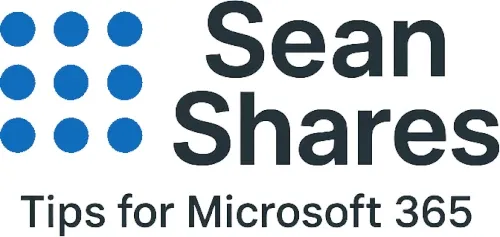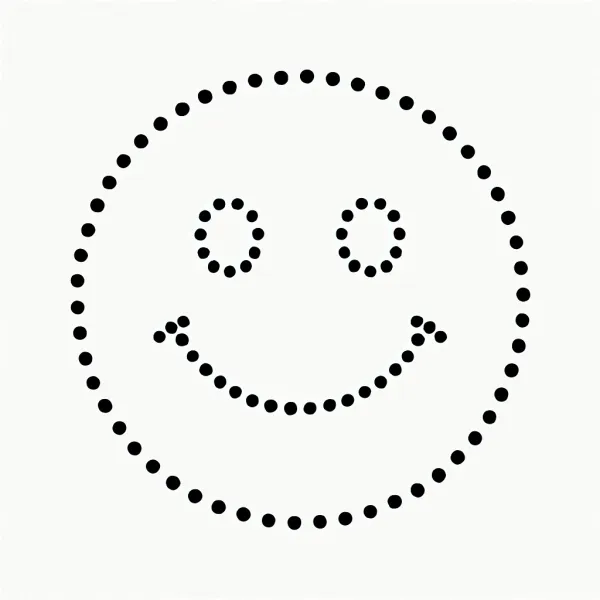How do I turn off Teams notifications in Outlook?
If you’re wondering how do I turn off Teams notifications in Outlook, you’re not alone. By default, Microsoft Teams can send email alerts directly to your Outlook inbox for missed activities, channel updates, and meeting invites. Fortunately, you can disable these notifications in just a few clicks. Below, I'll show how to turn off Teams notification in Outlook.
Disable All Missed Activity Notification Emails Sent to Outlook
Using the Teams desktop or web app, you can stop every missed activity email from reaching Outlook. Only a few simple steps are required:
- Open Microsoft Teams and click the three dots (...) near your profile picture (top-right).
- Select Settings from the drop-down.
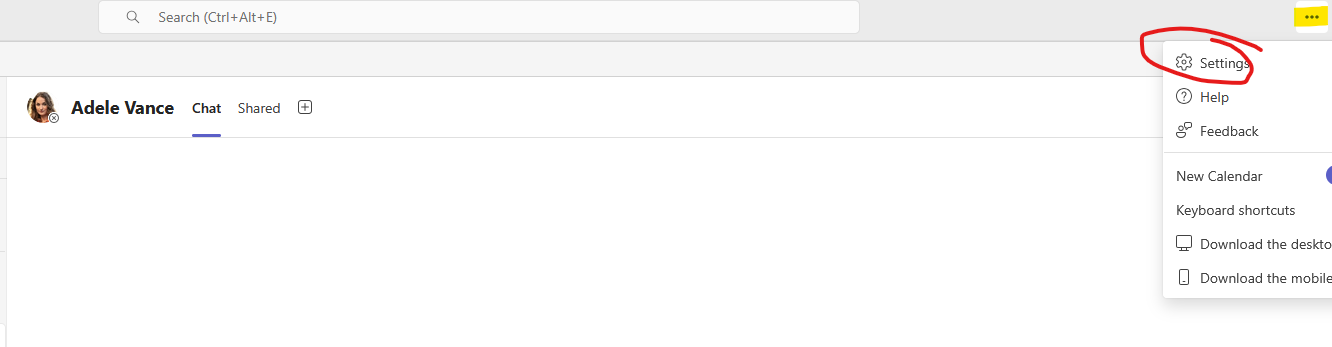
- Click Notifications in the left menu.
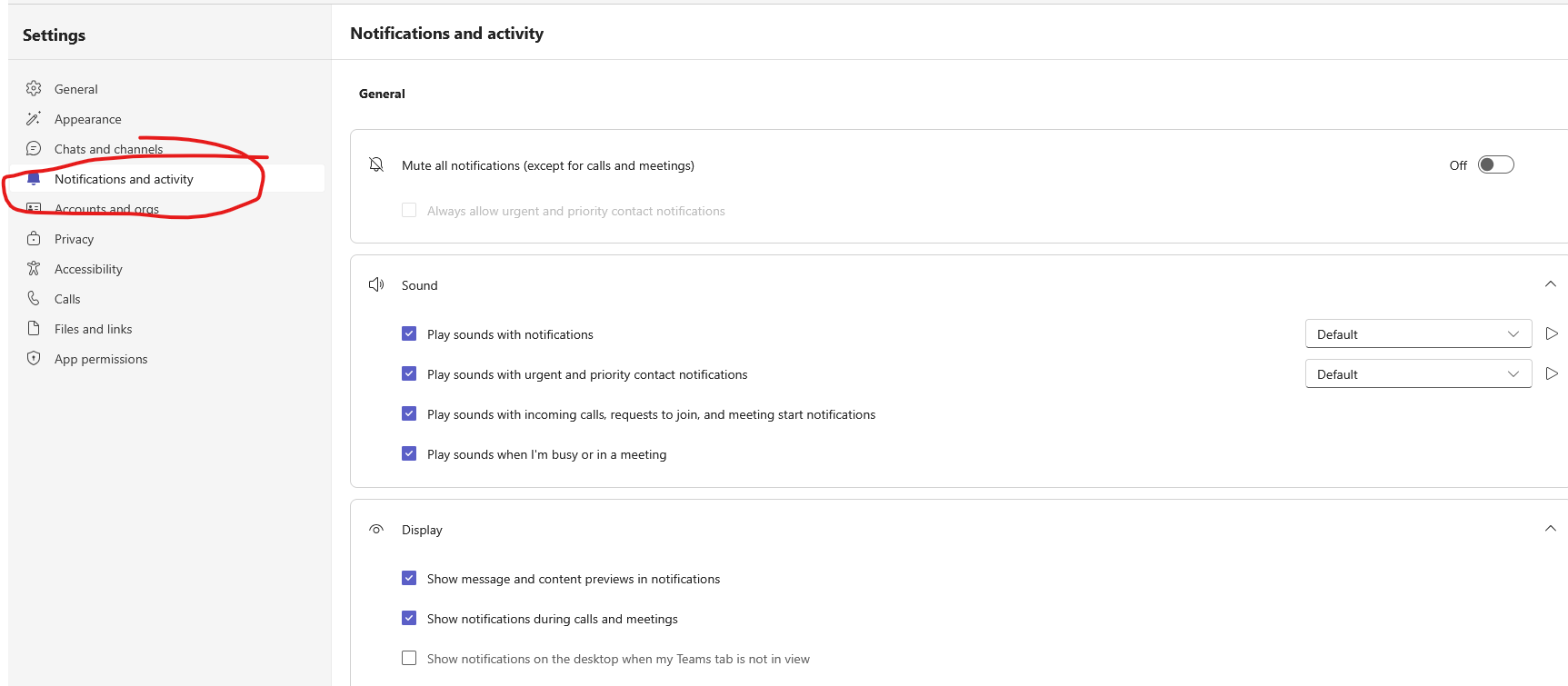
- Scroll to Missed activity emails. By default, this is set to As soon as possible.
- Change the drop-down to Off.
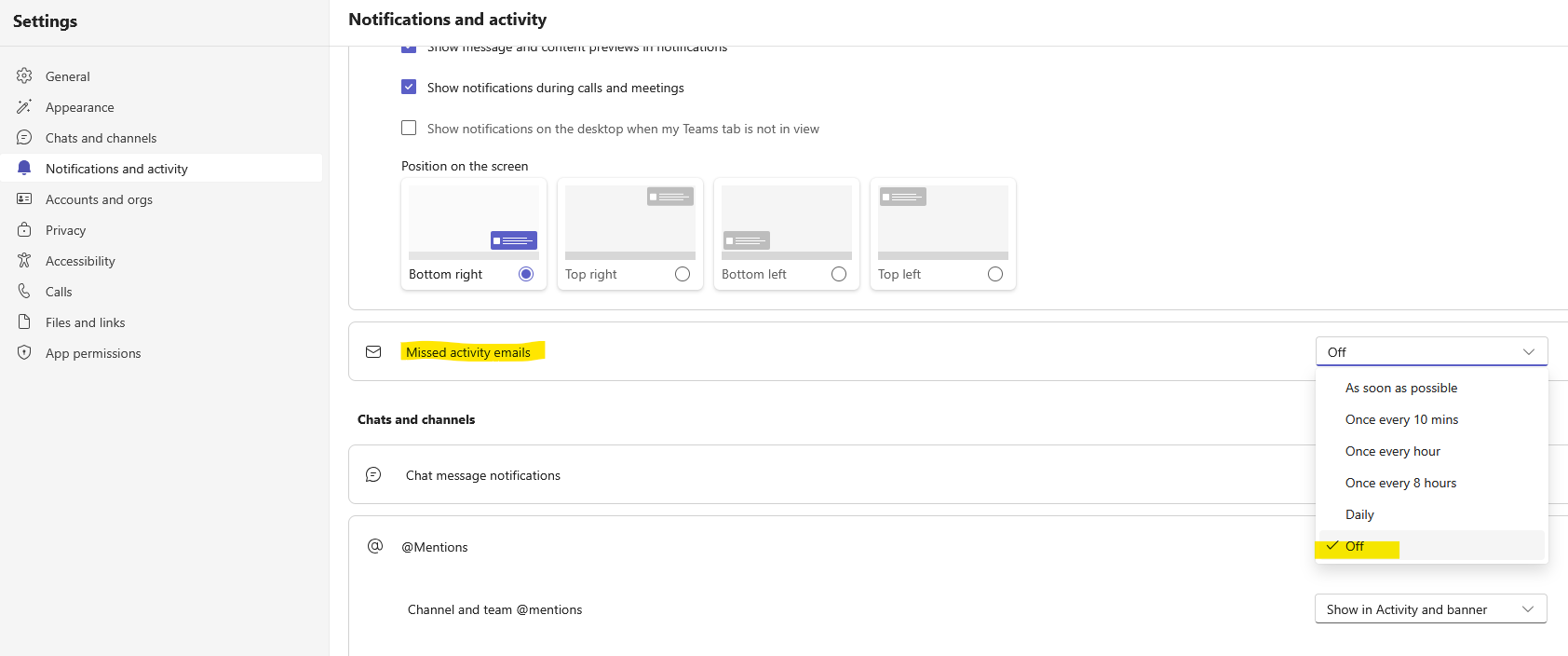
Now, Teams will no longer send any missed-activity emails to Outlook. If you ever want to re-enable them, just return to Settings > Notifications and choose As soon as possible or your desired frequency.

Ad
By following these steps, you now have the answer to how do I turn off Teams notifications in Outlook? Please let me know your thoughts. Thanks for reading!