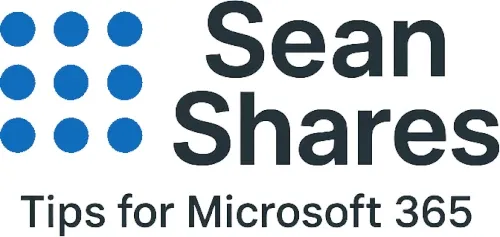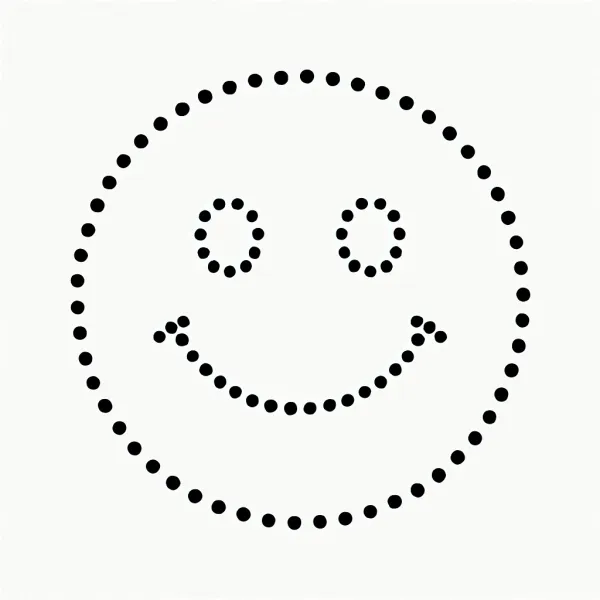Disable Storyline in Teams or Outlook
Need to keep personal feeds out of Microsoft Teams? Follow the steps below to disable Storyline in Teams quickly and cleanly.
These actions can only be performed by a Global admin or Viva Engage (Yammer) network admin. Turning the feature off removes the Storyline tab from user profiles in Teams, Viva Engage, and Outlook, but it does not delete historical posts. Use eDiscovery or data export later if you need to wipe existing content. Microsoft Learn
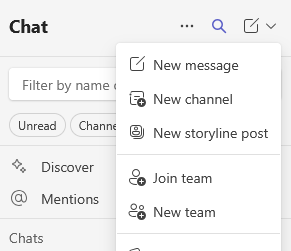
Steps to Disable Storyline
- Login to https://engage.cloud.microsoft/main/admin as a Global Administrator or an Engage Administrator
- Click on Feature Management Tab
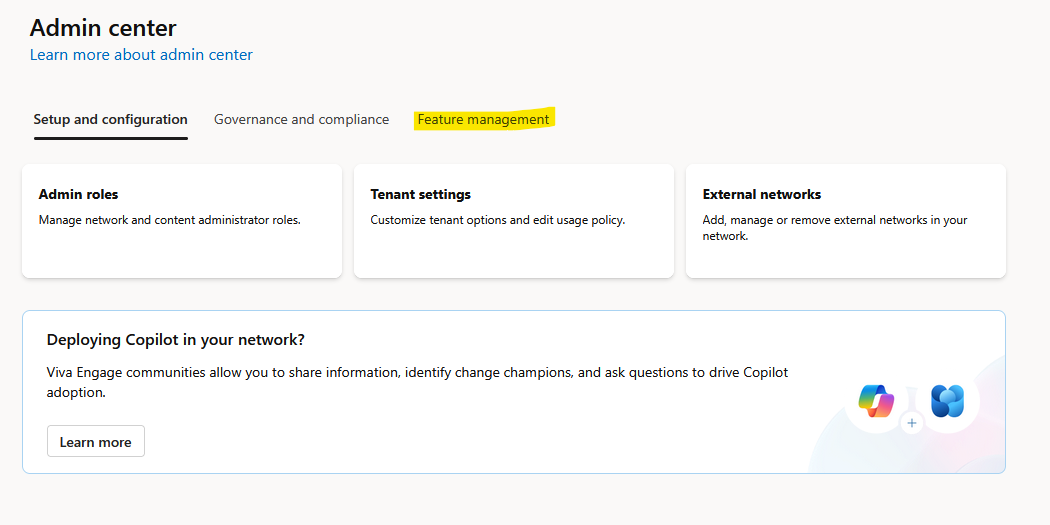
- Now Click Storyline option
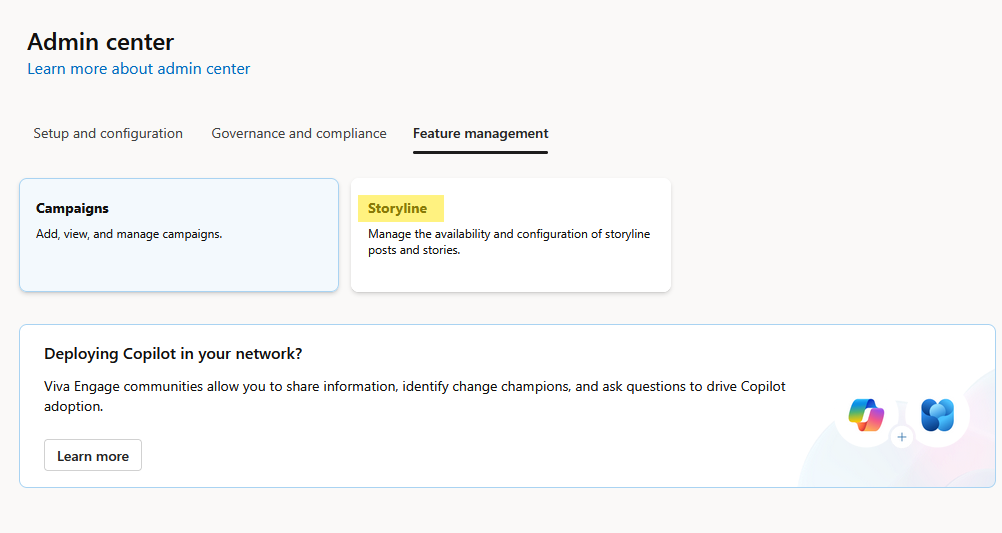
- Now toggle the "Enable storyline" to the off position. Please keep in mind this will disable the storyline feature throughout Engage, Teams and Outlook.
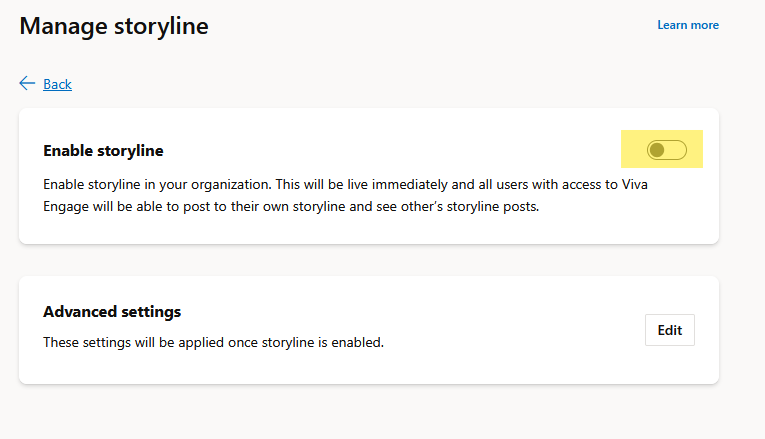
Verify that "New Storyline Post" no longer appears in Teams
- Ask a regular user (no admin roles) to relaunch the new Teams client or refresh teams.microsoft.com.
- Check that the New Storyline Post option no longer appears under the new post menu in Teams.
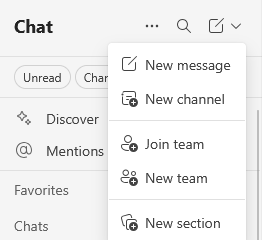
Key takeaways
- Disabling Storyline is done in Viva Engage, not directly in Teams.
- You can scope the block to a pilot group instead of everyone by selecting a security or Microsoft 365 group that contains the allowed creators.
- Content is retained for compliance. Remember to export or purge if required.
By following these steps, you can confidently disable Storyline in Teams and keep your tenant’s social chatter quiet.